With over 60 million paying subscribers worldwide, Spotify Premium is one of the most popular music streaming services. But with the convenience of streaming comes the responsibility of paying your monthly membership fee. This article will walk through the various ways you can pay your Spotify bill to keep the music playing.
Overview of Spotify Premium Payment Options
Spotify accepts a variety of payment methods depending on your country. Some of the most common options include:
- Credit and debit cards – Visa, Mastercard, American Express, Discover
- PayPal
- Prepaid gift cards
- Carrier billing – charges added to your cell phone bill
- Local payment partners – bank transfers, convenience store payments, etc.
When you first sign up for Premium, Spotify will prompt you to enter a payment method. You can change your payment details at any time through your account settings.
Now let’s explore the specifics of paying that monthly $9.99 Premium access fee so you can keep listening ad-free and offline.
Paying by Credit or Debit Card
The most straightforward way to pay is with a credit or debit card – Visa, Mastercard, American Express and Discover are accepted in most regions Here’s how to enter card details
- Login to your Spotify account on a desktop or in the mobile app.
- Go to Account Settings and select Change Plan.
- Click Change Payment Method and enter your card number, expiration date, and billing address.
- Review and submit the changes.
Your card will be charged automatically each month on your billing date. You’ll receive an emailed receipt confirming payment. Make sure to update your card if the number changes or it expires.
Linking PayPal for Seamless Payment
Don’t want to enter card details? Spotify allows you to securely pay each month through a linked PayPal account.
To use PayPal:
- Login to your PayPal account on desktop or mobile.
- Find the option to manage automatic payments and click Add.
- Search for Spotify and choose Agree & Continue to link accounts.
- Return to Spotify and select PayPal under Payment Method.
With PayPal added, your Premium fee will deduct from your PayPal balance automatically each billing cycle. You’ll also receive payment confirmations via email.
Redeeming a Spotify Gift Card
If you received a Spotify gift card for your birthday or other special occasion, you can easily redeem it to pay for Premium.
- Login to your Spotify account and go to Redeem on desktop or tap the Redeem option on mobile.
- Enter the gift card number – it’s the 16 digit code under the scratch-off strip.
- The gift card balance will be applied to your next bill!
Spotify gift cards are available in various amounts, typically $10, $30, or $60. You can redeem multiple gift cards to pay monthly until the balance runs out.
Using Carrier Billing for Worry-Free Payment
For ultimate convenience, Spotify offers carrier billing for customers of select wireless providers. This allows your Spotify fee to be automatically paid through your monthly cell phone bill.
To set up carrier billing
- In Spotify account settings, choose Carrier Billing under Payment Methods.
- Select your carrier and agree to the terms.
- Your cell provider will now charge your Spotify subscription each month.
Spotify currently supports carrier billing for Verizon, AT&T, Sprint, and T-Mobile in the US. Availability varies in other countries. Check the carrier billing page to see if your provider is supported.
Local Payment Partners
Depending on your country, Spotify may offer additional ways to pay through local bank transfers, cash payments, and other options.
For example, customers in India can generate a payment code at their nearest retail outlet and pay in cash. In Japan, 7-Eleven and Lawson convenience stores accept cash bill payments.
Check Spotify’s local payment partnerships page to see what’s available for direct bank account debits, retail store payments, and other methods specific to your country.
Tips for Managing Your Spotify Premium Account
Now that you know how to pay your Spotify bill, here are some tips for managing your Premium account:
- Set up autopay with your card, PayPal, or carrier billing to prevent any gaps in service.
- Use gift card credits before they expire – they typically last up to a year.
- Update your payment details immediately if your card expires or is lost/stolen.
- Change your billing date in account settings if preferred.
- Downgrade or cancel Premium if you need – just remember your playlists go back to shuffle mode!
Don’t Let Payment Issues Interrupt Your Listening
A paid Spotify Premium membership provides unlimited, uninterrupted music streaming. But failure to pay your monthly bill can lead to service interruption.
If you ever experience payment issues with a declined card or other error, Spotify offers multiple ways to update your details and reactivate your account:
- Login online or in the app and add a new valid payment method.
- Contact customer support via email, chat, or phone for assistance.
- Consider switching to PayPal or gift card billing to avoid future declines.
As long as your upcoming Spotify payment is covered, you can continue enjoying ad-free music and features like offline listening. Don’t let billing errors stop the tunes!
Keep the Music Flowing with Stress-Free Spotify Billing
Spotify Premium revolutionized music enjoyment by giving you access to everything you want to hear, whenever and wherever. But even the best streaming service requires payment to operate.
Use one of the many billing options – card, PayPal, gift card, or carrier billing – to keep your account active. Set up autopay to prevent any accidental lapses. With your billing details squared away, you can fully immerse yourself in Spotify’s library of over 50 million tracks and podcasts. Just press play and let the music run all month long!
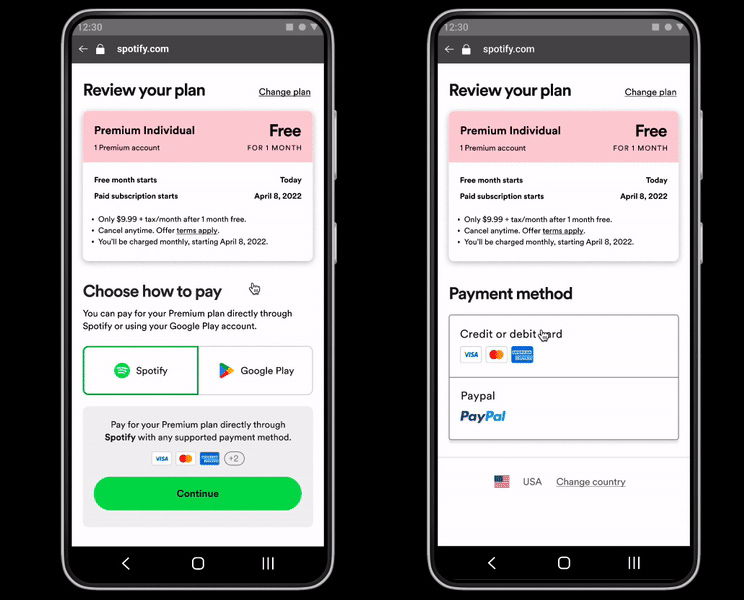
Quick Steps
- Log into the Spotify website.
- Click your profile picture.
- Click Account.
- Click Update card.
- Enter a new payment method.
- Click Change payment details.
StepsMethod
Reviewed by:
How To Change Payment Method On Spotify! (2022)
FAQ
How can you pay your Spotify bill?
Credit/debit card, provided the country in which they were issued matches the country of your Spotify account. Pre-paid cards (including PaySafeCard) issued by Visa, MasterCard, American Express, and Discover.
Why can’t I pay for Spotify Premium?
Make sure your payment method: Has enough money in it; Is registered in the same country as your Spotify account Not expired or canceled. Enabled for foreign, secure online, and recurring purchases.
How do I pay for Spotify Premium again?
Step-by-step guide to renewing or cancelling your Spotify subscription. To visit your Spotify account settings, go to spotify. com/account. You can see what plan you’re on and when your next monthly payment is due there.
How can I pay for my Spotify subscription?
Spotify offers various payment methods other than PayPal. Join your account, find the “Subscription” menu on the left, and click “UPDATE” next to “Payment details.” This will change how you pay. Choose your preferred payment method at the top and fill in the details.
What payment methods are available for my Spotify account?
To see what payment methods are available where you are: Go to spotify. com/premium. Choose a Premium plan. All the payment options for your account’s location will be on the next page. Note: You won’t be charged until you submit your payment info.
How do I update or change my payment details for Spotify?
Your info, payment and privacy all in one place. To update or change your payment details for Spotify: Go to your account page. Go to Manage your plan, click Update next to your payment method. Enter a new payment method. Keep in mind that when you add a payment method, your account may be charged a small amount for authorization.
How do I pay by mobile on Spotify?
Go to www. spotify. com/premium. Choose a Premium plan. See available networks next to Pay by mobile. You won’t be charged until you submit your phone details. The charge is added to your phone bill at the time of the transaction after you enter your phone number. Are mobile payments secure? Very!.
What happens if a Spotify payment doesn’t go through?
If your regular Spotify payment doesn’t go through on the due date, you’ll get an email, but you won’t lose your subscription right away. We’ll keep trying to take the payment over the next few days. To make sure the payment goes through, give these a try: Re-enter your payment information. Log in to your account page.
Does Spotify cancel a free trial if I Change my payment method?
If you change your payment method, Spotify won’t cancel your plan, even if you’re still on the free trial. Instead, it waits until the end of your current billing cycle to switch to the new card you added as your main method of payment. You can change your Spotify payment method on the website.