Managing bills and payments is a key part of running a business. QuickBooks Online makes the process smooth and seamless, allowing you to easily track unpaid bills schedule payments and record payments made.
In this comprehensive guide, we’ll walk through the essential steps for paying vendor bills in QuickBooks Online. Whether you need to pay bills manually, schedule payments in advance, or track payments made offline, we’ve got you covered.
How to Enter Bills in QuickBooks Online
The first step is entering any outstanding bills into QuickBooks Online so you have a record of what you owe. Here’s how:
-
Go to Expenses > Bills in the left navigation bar, This brings you to the Bills page
-
Click the + New button and select Bill
-
Choose the vendor from the drop-down list. Enter the bill date, due date, bill number, and any other details from the invoice.
-
Select an expense account category like Advertising, Office Supplies, etc.
-
Enter a description and the total amount owed.
-
Click Save and Close to save the bill.
The bill now appears under the Unpaid tab, showing the amount due and due date.
How to Schedule Bill Payments in QuickBooks Online
Once your unpaid bills are in QuickBooks Online, you can schedule payments directly from the software using QuickBooks Bill Pay.
-
Go to the Unpaid tab on the Bills page.
-
Check the box next to each bill you want to pay.
-
Click Schedule Payments.
-
Select the bank account to pay from in the Funding Account field.
-
Click Schedule Payments.
QuickBooks Bill Pay withdrawals the funds on the date(s) specified and records the transaction.
How to Manually Mark Bills Paid in QuickBooks Online
If you paid a bill outside of QuickBooks by cash, check, or other method, you need to tell QuickBooks the bill was paid.
-
Go to the Unpaid tab and click Mark Paid next to the bill.
-
Enter the payment date, account paid from, and amount.
-
Select any credits used.
-
Click Save and Close.
The bill now appears in the Paid tab with the payment info.
How to Enter Check Payments in QuickBooks Online
If you paid a bill by check, follow these steps:
-
Click + New > Check.
-
Choose the payee (vendor).
-
Select the bank account used.
-
Enter the check amount.
-
Choose the bills paid by checking them off.
-
Click Save and Close.
Entering checks this way records the transaction accurately in your books.
How to Enter Credit Card/Cash Payments in QuickBooks Online
For credit card or cash payments to vendors:
-
Click + New > Pay Bills.
-
Select the bank account used.
-
Choose the bill(s) paid.
-
Enter the payment amount(s).
-
Click Save.
The payment is now recorded against those bills.
Tips for Managing Bills and Payments
Managing vendor bills and payments efficiently keeps your books up to date. Follow these tips:
-
Review bills first – When you receive a bill, add it to QuickBooks and review it for accuracy before paying.
-
Set payment terms – Use payment terms to control due dates and prevent late fees.
-
Take discounts – If offered, pay early to take advantage of payment discounts.
-
Automate recurring bills – Schedule recurring bills so payments are made automatically.
-
Record payments promptly – Whether paying online or offline, record payments right away.
-
Organize billable expenses – Track reimbursable expenses by toggling the “Billable” checkbox.
Answering Common QuickBooks Bill Pay Questions
How do I pay a bill with a credit card in QuickBooks Online?
Go to +New > Pay Bills, select the credit card account, check the bill(s) to pay, enter the amount(s), and click Save.
What’s the difference between entering a bill and an expense?
Bills are for expenses you will pay later. Expenses are for purchases you’ve paid for already.
How can I print checks to pay bills in QuickBooks?
When entering a check, click Print at the bottom and QuickBooks will generate a printable check.
How do I apply a vendor credit in QuickBooks Online?
When paying a bill, you can apply any credits available under the Credits column. This reduces the amount owed.
How do I track unpaid bills in QuickBooks Online?
All unpaid, open bills appear under the Unpaid tab. You can view bill amounts, due dates, and length past due.
Pay Vendor Bills Seamlessly with QuickBooks Online
QuickBooks Online makes it simple to stay on top of vendor bills and payments. By entering unpaid bills, scheduling online payments, and recording payments made, you can keep your books up to date and ensure bills get paid on time. This prevents any unnecessary fees or penalties down the road.
With a few clicks, you can efficiently manage bills end-to-end – from tracking amounts owed all the way through payment. Give QuickBooks Online a try and simplify your bill payment workflow today!
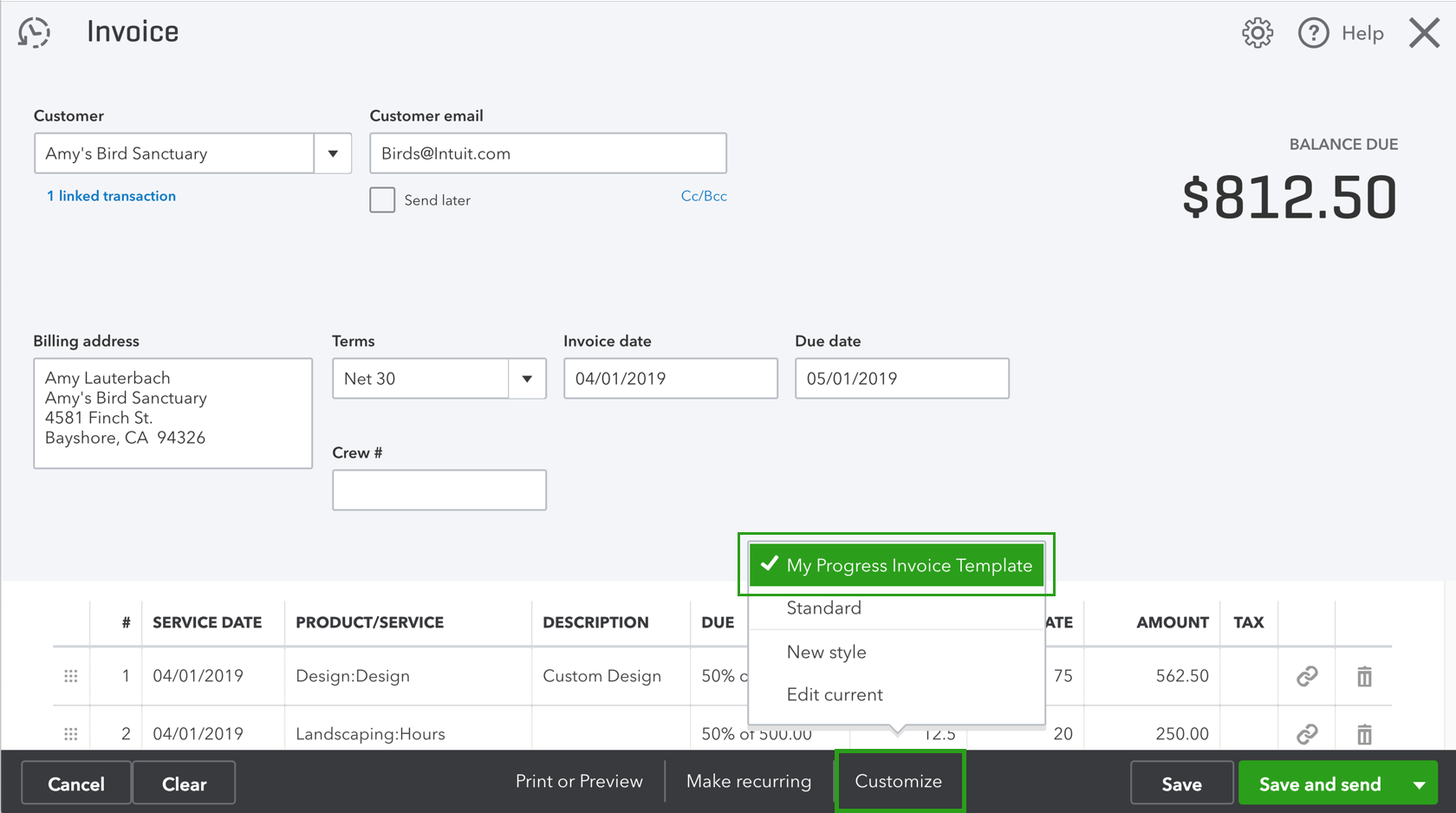
Pay bills or payables
When you pay bills, don’t write a check. If you do, the bills remain open and unpaid which leads to inaccurate financial reports. Here’s how to pay a bill properly.
To watch more how-to videos, visit our video section.
- Go to the Vendors menu, then select Pay Bills.
- Select the correct accounts payable account from the dropdown.
- Select the checkboxes of the bills you want to pay from the table.Note: To unmark or mark all the bills in the list, select Clear Selections or Select All Bills.
- Set any discount or credit that you want to apply to the bills.
- Discount – Select this if your vendor gave you a discount for this transaction.
- Credit – Select this if you received a credit from your vendor, and you used it to reduce your total bill amount.
- Enter the date you paid the bill.
- Select the payment method:
- Check – Select Assign check number if you plan to manually write the check. Select To be Printed to print the check or add it to the list of checks to print.
- Credit Card – You can use credit cards to pay bills, then print a payment stub.
- Online Bill Payment – You can directly pay your vendor bills in QuickBooks. It also records your payment automatically so your reports are accurate.
- Online Bank Payment – The payment processor will print and mail a check to the employee. You can select Include reference number if you want the bill or credit reference number to be sent along with your name and account number.
- Cash, Debit or ATM card, Paypal, or EFT – You can select Check, then Assign check number even when you’re not paying with an actual check. Enter the type of payment in the check number field or leave it blank.
- Select Pay Selected Bills.
- Select Done, or select Pay More Bills if you have other bills you need to pay.
Paying bills is part of your usual accounts payable workflow in QuickBooks Desktop. To see the complete list of workflows and other vendor-related transactions, go to Account Payable Workflow.
How to add and pay bills in QuickBooks Online
How does QuickBooks bill pay work?
Instead, QuickBooks Bill Pay lets you pick which bills you want to pay, choose Online Bill Pay, and then hit “Submit.” The program then sends instructions to print checks and mail them to the vendors who were just paid.
Does QuickBooks Online offer bill pay add-ons?
QuickBooks Online offers multiple bill pay add-ons. You can check which bill pay add-on you have. Bill Pay powered by Bill. com is not available to all customers. Get in touch with QuickBooks support if you can’t get back into the “Bill Pay for QuickBooks Online” app. Learn about: Pay bills Combine payments Deposit checks.
Can I use online bill pay without exiting QuickBooks?
You don’t have to leave QuickBooks to pay your bills online, so you can handle all of your accounts payable and avoid getting paper bills. You can also access this service via the QuickBooks mobile app and enjoy flexibility with multiple payment options.