Using credit cards to make purchases for your business can provide flexibility and rewards, but it also means you need to properly track and pay those credit card bills in your accounting system. QuickBooks Desktop provides several straightforward methods to enter credit card charges and pay the monthly bill. Follow this guide to learn the step-by-step process.
Enter Credit Card Charges
There are a couple ways to enter credit card charges into QuickBooks Desktop:
-
Enter Credit Card Charges window – Access this via Banking > Enter Credit Card Charges This allows you to enter all the details of a charge including vendor, account, amount, etc
-
Create an expense or item receipt – When entering a new expense or item receipt, you can select a credit card as the payment method. The charge will be logged to your Accounts Payable.
-
Enter bill and select Pay by Credit Card – When entering bills from vendors, you can opt to pay by credit card. This will log the payment to your credit card liability account.
No matter which method you choose, the key is to ensure the charge hits your credit card liability account. This will show an outstanding balance due on that account.
Reconcile the Credit Card Account
You should reconcile your credit card on a monthly basis when you receive the statement. This will match all the charges entered in QuickBooks to the statement balance.
To reconcile:
- Go to Banking > Reconcile
- Select your credit card account
- Enter the statement ending balance
- Match any unmatched transactions
- Click Reconcile Now
Reconciling verifies all charges hit your books properly.
Pay the Credit Card Bill
Once reconciled, you need to record payment of the credit card bill. Here are a few options for paying the bill in full:
-
Write Checks – Go to Banking > Write Checks and make the check payable to your credit card company. Be sure to select your credit card liability account so the payment zeros out the balance.
-
Enter Credit Card Credit – Go to Banking > Enter Credit Card Charges and enter the payment as a refund. Select your bank account as the payment source.
-
Transfer Funds – Go to Banking > Transfer Funds and transfer from your bank to the credit card. Select the payment clearing account.
No matter which way you pay, the key is reducing your credit card liability account balance to zero when the bill is paid in full.
Pay More Than the Statement Balance
Sometimes you may need to pay more than just the statement balance. For example, if there were new charges after the statement date that you want to pay early. In this case, you will need to enter those new charges to the credit card account first before making the larger payment.
Here is an example:
- Statement balance is $1,000 on 6/25
- Enter $100 in new charges on 6/27
- When paying the bill, the payment will be $1,100
Be sure your credit card account balance matches the total you need to pay before making the payment transaction.
Pay Less Than the Full Balance
If you cannot pay the credit card bill in full, you will need to make a partial payment instead. Here are the steps:
- Reconcile the account to match against statement balance (e.g. $1,000)
- Go to record payment transaction
- Enter the amount you will partially pay (e.g. $500)
- Your credit card balance will now show $500 due
When making a partial payment, your credit card account balance will be reduced but not fully paid off. The remaining balance will roll over to the next month.
Tracking Finance Charges
If your credit card company charges finance fees or interest, you’ll want to track these charges separately in QuickBooks. When you get your statement, look for the interest charge amount and enter it as a new charge transaction to an account called Interest Expense or Finance Charge. This will ensure your expense reporting is accurate.
Let QuickBooks Auto Pay Bills
You can save time by setting up QuickBooks to automatically pay your credit card bill each month. Go to Banking > Online Banking Center and set up a recurring payment rule. This is helpful to make sure payment is on time if you tend to forget bills. Just be sure your credit card balance matches the payment amount before auto pay runs.
Reports to Review Transactions
QuickBooks offers several reports to view your credit card transactions and payments:
- Credit Card Activity – Shows all charges and payments by card
- Reconciliation Discrepancy – Displays transactions not cleared from reconcile
- Open Credit Card Charges – Outstanding charges due on each card
Get Help from a QuickBooks ProAdvisor
If you need help getting set up to pay bills on time or troubleshooting issues, connecting with a ProAdvisor is recommended. These accounting professionals can guide you with best practices tailored to your business needs. Visit QuickBooks.intuit.com to get connected with one today.
Key Takeaways on Paying Credit Cards in QuickBooks
- Enter charges using a dedicated CC transaction, bill, or expense
- Reconcile monthly when you receive the credit card statement
- Pay the balance using Write Checks, Credit Card Credit, or Transfer Funds
- If paying partial or more than statement amount, adjust the transaction amounts
- Track interest and finance fees in separate accounts
- Review credit card reports to verify transactions
- Get help from a ProAdvisor to handle bookkeeping tasks
Following these tips will help ensure your credit card accounts stay up to date in QuickBooks and prevent late fees from missed payments. Reach out to the QuickBooks support team for any questions!
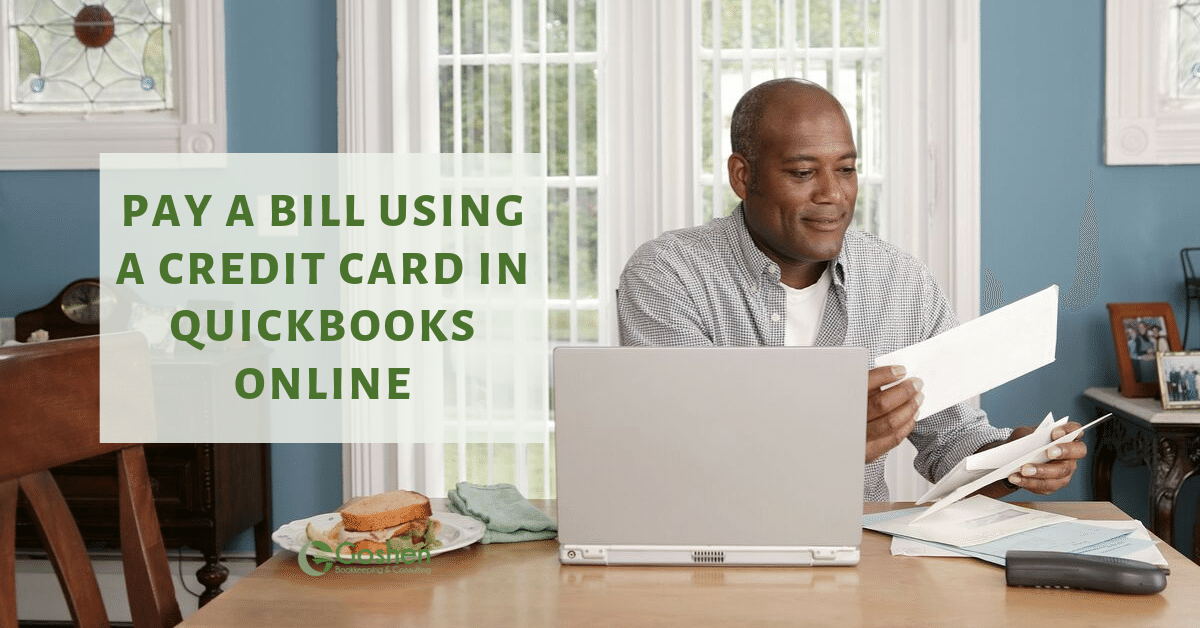
Enter credit card purchases and pay credit card bill
I can handle this for you, @ScubaPro.
When you make a purchase, you’ll want to enter a bill then use the Pay bill feature to mark the items paid. Then match it to the credit card transaction under bank feeds.
Since you’re using a credit card to pay for the said purchase, you can enter the payment by transferring the record. That means you’ll need to create a bank transfer to pay your credit card bill and to show it settled in the program. Here’s how:
- Go to the Banking menu, then choose Transfer Funds.
- Select the account you need to transfer the payment/bill from.
- Choose the Credit Card in the Transfer Funds to.
- Mark the box if you have it online.
- Enter the amounts and class if needed.
- Hit Save and close.
Once youre done with the transfer process, you need to match it with your downloaded events. Doing this presents that you have paid the credit card bill amount.
You can use this article for your future reference about reconciling accounts in QuickBooks Desktop. It has complete instructions to ensure everything is properly recorded.
By these steps, books are surely accurate. Don’t hesitate to leave a message below if you have follow-up questions about your transaction. The Community is always here to lend a hand.
- Mark as New
- Bookmark
- Subscribe
- Permalink
- Report Inappropriate Content
Quickbooks Online Credit Card Payment How to Record
FAQ
How to manually enter credit card payments in QuickBooks desktop?
From the Banking menu, select Enter Credit Card Charges. Select the credit card account from the Credit Card ▼ dropdown. Purchase/Charge is the default. If you want to record a credit or refund you got on your credit card, choose Refund/Credit instead.
What is the best way to record a payment to a credit card in QuickBooks?
Select + New. If you’re in Accountant view, click Other, and then click Money Out. This will take you to the bill payment screen. Select the credit card you made the payment to. Enter the payment amount.
How do I record a credit card payment in QuickBooks?
When purchasing using the credit card, you can record it in QuickBooks using pay bills or expense transaction. Make sure to select the credit card used under the Payment account. Use the Pay down credit card option under + New to record credit card payment. Here’s how: Go to + New.
How do I pay a bill with a credit card in QuickBooks?
Open QuickBooks Desktop and go to the Vendors menu. Select Pay Bills from the drop-down menu. To pay a bill with a credit card, go to the Pay Bills window and check off the bills you want to pay. Find the Method and Payment Account field at the bottom of the window. From the drop-down menu, select your credit card account.
How does QuickBooks Desktop work with credit card payments?
You can pay a bill with a credit card by choosing the bill and the payment method. QuickBooks Desktop will then record the transaction and make the necessary changes to your accounts. This helps you keep accurate records of your expenses and credit card payments within the software.
What is a credit card in QuickBooks Desktop?
A Credit Card gives you an option to borrow funds for purchases or for paying bills. You can use QuickBooks Desktop to set up a credit card account that will help you keep track of the charges and payments you made. Note: If you’re using QuickBooks Online, you can also record the payments you make to your credit card.
Can I pay credit card invoices in QuickBooks Desktop?
Yes, just write a check like you normally would and choose the credit card to pay from the “Expense” tab on the screen where you write the check. However, we strongly recommend that you reconcile your account before paying to ensure accurate bookkeeping. Do I need to set up a built-in credit card processor in QuickBooks Desktop in order to pay credit card bills?
Do I need to pay credit card bills in QuickBooks?
To keep your books correct, you’ll need to regularly pay your credit card bills in QuickBooks if your business uses them to buy things. QuickBooks makes it easy to enter credit card charges and pay the resulting bills. In this comprehensive guide we’ll walk through the entire process step-by-step.