Managing bills can be tedious for small business owners. Between tracking due dates, approving payments, printing checks, and staying on top of cash flow, bill pay often gets pushed aside for more pressing tasks. But falling behind on paying vendors and contractors can damage relationships and hurt your business credit
QuickBooks Online Bill Pay Service aims to solve these problems by allowing you to view bills, schedule payments, and pay vendors all in one place – directly within QuickBooks Online With automated workflows, easy payment options, and seamless bookkeeping, QuickBooks Bill Pay helps take the hassle out of managing bills so you can focus on your business
Overview of QuickBooks Bill Pay
QuickBooks Bill Pay is an add-on service for QuickBooks Online that allows you to manage the entire bill payment process in QuickBooks. It syncs with your bank accounts to deliver a unified system for paying bills and tracking cash flow.
With Bill Pay you can
- Import bills and invoices from vendors directly into QuickBooks Online
- Review pending bills and flag ones that need approval
- Automate recurring payments
- Schedule one-time future payments
- Pay bills by paper check, ACH or debit card
- Print and mail checks directly from QuickBooks
- Get reminders when bills are due
- E-file 1099 tax forms for contractors and vendors
Bill Pay aims to save you time by putting all of your payments and bill management in one place. It also keeps your books up to date by making transactions and matching payments to invoices automatically. This helps you get a clear picture of your cash flow and accounts payable.
There are 3 pricing tiers:
- Basic – $0/month, includes 5 free ACH payments
- Premium – $15/month, includes 40 free ACH payments
- Elite – $90/month, unlimited ACH payments
Check and faster ACH payments cost extra per transaction. But overall, Bill Pay wants to give businesses an easy, low-cost way to automate their payables.
Key Benefits of Using QuickBooks Bill Pay
Switching to QuickBooks Bill Pay offers many advantages over traditional bill management methods:
Automated Workflows
Bill Pay lets you set up rules and workflows to handle repetitive tasks automatically. For example, you can:
- Import bills pre-populated when vendors email invoices
- Auto-approve recurring bills under a certain amount
- Set up scheduled payments for rent, utilities, subscriptions, etc.
By reducing repetitive data entry and reviews, you can manage bills in a fraction of the time.
Organized Payables System
With Bill Pay, you can keep track of all your payments and bills in one place in QuickBooks Online. You’ll have clear visibility into:
- Pending bills and due dates
- Payment history and processing status
- Vendors balances owed
- Cash flow available for paying bills
This gives you a centralized system vs chasing down papers or spreadsheets. Easy access to bill details helps you make payments on time and avoids late fees.
Payments In QuickBooks
You don’t need to log into your bank account to pay bills anymore. Initiate check, ACH, debit card, and online payments to vendors directly within QuickBooks Bill Pay.
Paying through Bill Pay automatically records the transaction in your books. This saves you from manually entering bill payments to reconcile later. Streamlined payment processing keeps your books up to date in real time.
Easy 1099 Management
If you work with contractors and freelancers, Bill Pay helps you stay compliant at tax time. You can easily generate 1099 forms for vendors and e-file them directly from QuickBooks.
Bill Pay eliminates the need to collect W-9s, track contractor payments, and file 1099s manually. Automated 1099 prep saves you significant time and reduces filing errors.
How QuickBooks Bill Pay Works
Setting up and using QuickBooks Bill Pay is straightforward:
Enable Bill Pay In QuickBooks Online
First, you’ll need an active QuickBooks Online subscription. Inside your QuickBooks account, navigate to the Products tab and select “Bill Pay”. Choose the plan you want, enter billing details, and that’s it! Bill Pay will sync with your QBO account.
Connect Bank Accounts
Next, connect the bank accounts you use to pay bills to Bill Pay following the simple prompts. Bill Pay uses Plaid to securely link accounts using read-only access.
Import and Manage Bills
When you receive a bill or invoice from a vendor, you can easily import it into Bill Pay. Just forward the email or upload the PDF. Bill Pay will auto-fill the details into a bill for you to review and schedule payment.
For bills without an electronic version, you can manually enter details like vendor, amount due, and due date. Manage all bills from the Bill Pay dashboard in QuickBooks.
Make Payments
Bill Pay lets you pick which bills to pay and how to pay them, such as by ACH, check, card, or other method. Type in any extra information that is needed to process the payment through the bank account you linked. QuickBooks will record the paid bill in your books.
Get Reminders and Approvals
If you enable it, Bill Pay can email bill due reminders to help you avoid late payments. You can also set up approval workflows if you need a second person to review larger bills before paying.
Print Checks and 1099s
Bill Pay lets you print checks on blank check stock for vendors who require paper payments. At year-end, easily print 1099 forms from QuickBooks to file for your contractors.
Is QuickBooks Bill Pay Right For You?
QuickBooks Bill Pay works well for many types of small businesses but offers the most value to those that:
- Have regular bills to vendors or contractors
- Want an automated solution to reduce time spent on bills
- Need to track due dates and cash flow projections
- Manage bills using spreadsheets or paper currently
- Pay bills by ACH or check primarily
- Have 1099 contractors to manage for taxes
Service businesses like marketing agencies, accounting firms, consultants, contractors, and healthcare offices tend to benefit the most from Bill Pay capabilities.
If your business handles bills manually or your process involves switching between apps, Bill Pay may help simplify your workflows. For larger businesses with complex approvals or 100+ bills a month, the Elite plan can support expanded needs.
Key Features of QuickBooks Bill Pay
Some of the standout features that help Bill Pay users manage payables efficiently include:
-
Auto Bill Creation – When you receive an email invoice from a vendor, simply forward it to Bill Pay. QuickBooks will auto-populate the bill details for you to review and schedule payment.
-
Recurring Bills – Set up automatic recurring bills for expenses like rent, subscriptions, or loan payments. Bill Pay will create the pending bills per your schedule.
-
Partial/Multiple Payments – Easily pay a portion of a bill amount or select multiple bills to pay at once. Partial and combined payments provide flexibility.
-
Attachment Storage – Attach supporting documents like order forms or invoices to your bills for easy reference and compliance.
-
Vendor Credits – Issue credits to vendors when you need to account for returns, discounts or other adjustments. Credits offset future bills.
-
Budget Warnings – If a bill exceeds the amount you budgeted for a vendor or category, Bill Pay can alert you so you can review before paying.
-
Bill Approval Routing – For extra oversight, require manager approval on bills over a certain amount or from specific vendors before payment.
-
Analytics – Review reports on upcoming bills by due date, average days to pay, expenses by vendor, and other insights into your payables.
Bill Pay Pricing and Plans
QuickBooks Bill Pay offers tiered pricing plans to meet different business needs:
| Plan | Price/Month | Key Features |
|
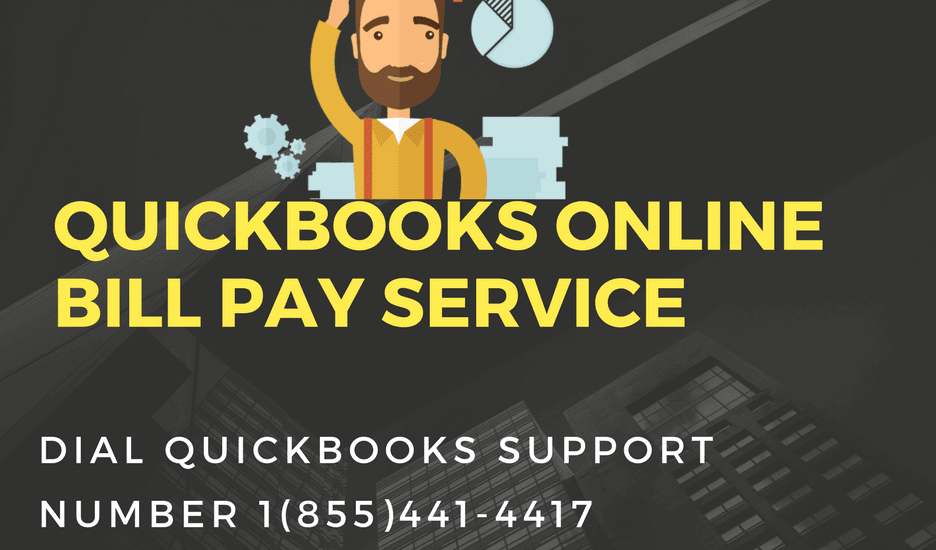
Stay updated about your bill payment status
Youll receive an email notification when your payment is scheduled, and when it begins to process. Your vendor will receive a notification when the payment is out for delivery.
We use the same email address that was used to create your Intuit account.
You can view payment details from QuickBooks. Here’s how:
- On the bill that you paid, select View online payment.
- Select to view, edit or cancel your payment. You can change or cancel your payment at any time before the due date, but not after that. You won’t be able to change or cancel the payment in Bill Pay once it has begun to go through.
How to add and pay bills in QuickBooks Online
FAQ
What is QuickBooks bill pay service?
Combine bill payments with your accounting process so your bills data moves seamlessly within QuickBooks. You can schedule an online bill payment and we’ll send the funds for you. Or, if your vendor doesn’t accept online payments, we can mail a physical check for you.
What happened to QuickBooks Online Bill Pay?
Schedule payment will not work in QuickBooks Online and QuickBooks Online Accountant after May 21, 2024. Bill Pay powered by Melio will not be available. Instead, you’ll be asked to apply for QuickBooks Bill Pay. Any bill payments scheduled to go out between May 21, 2024 and June 18, 2024 will still be paid on time.
What does it cost to pay bills through QuickBooks Online?
It’s included as a free online offering within your current QuickBooks Desktop product. For standard payments made via bank transfer (ACH), you won’t be charged any transaction fees. For ACH to paper check bill payments, you’ll be charged $1. 50 per transaction.
Is QuickBooks Online bill pay still in beta?
In April 2017, Intuit launched the first beta version of QuickBooks Online Bill Pay, an add-on bill pay service completely inside QBO. And since its launch, it’s caused quite a stir! The QBO Bill Pay feature has been running live for several months now, and only a few features remain in beta.
What is QuickBooks bill pay?
It’s like other online bill payment services I’ve used, like BILL and Melio, but QuickBooks Bill Pay is only for people who use QuickBooks Online. Its free plan is included with any QuickBooks Online subscription and provides up to five monthly ACH payments.
Does QuickBooks Online offer bill pay?
Bill Pay is available with QuickBooks Online Simple Start, Essentials, Plus, and Advanced, but is unavailable for Self-Employed. To use Bill Pay, users must activate it from their QuickBooks Online account. These are the plans that are available: For Basic and Premium, extra ACH payments cost 50 cents each.
How do I purchase QuickBooks bill pay?
Before purchasing QuickBooks Bill Pay, you’ll need a subscription to QuickBooks Online. Once subscribed, you can add QuickBooks Bill Pay’s free version by scheduling an online payment in the Pay Bills section. After activation, you’ll have the option to upgrade to Premium or Elite for additional features.
What payment methods does QuickBooks payments accept?
QuickBooks Payments accepts payments from Visa, Mastercard, American Express and Discover, as well as bank transfers and Apple Pay. Although QuickBooks Payments does not charge a monthly fee, you’ll need a QuickBooks Online account to use it.
Is QuickBooks payments a good payment solution?
QuickBooks Payments offers an easy payment processing solution for customers who already use QuickBooks. Our ratings take into account a product’s cost, features, ease of use, customer service and other category-specific attributes. All ratings are determined solely by our editorial team. Is QuickBooks Payments Right for You or Your Business?