Keeping track of payments and bills is an important part of running a business. But if done by hand, the process can take a long time and be prone to mistakes. This is where Bill Pay for QuickBooks Online comes in.
Bill Pay is an add-on service for QuickBooks Online that lets companies pay their bills automatically from within QuickBooks. With Bill Pay, you can manage your bills more easily, make payments more quickly, avoid late fees, and see your cash flow more clearly—all from one place.
We will talk about everything you need to know about Bill Pay for QuickBooks Online in this detailed guide, such as:
What is Bill Pay for QuickBooks Online?
Bill Pay is a service built right into QuickBooks Online that lets you pay your bills. You can manage your bills, set up automatic payments, and pay vendors right from QuickBooks, without having to go to your bank account.
With Bill Pay you can
- Import bills and invoices directly into QuickBooks
- Review pending bills and approve them for payment
- Schedule one-time and recurring payments to vendors
- Pay bills by check or ACH/eCheck
- Automate transaction matching
- Eliminate late fees by scheduling payments in advance
- Gain insights into cash flow
- Manage 1099s and print/mail forms
Bill Pay integrates seamlessly with QuickBooks Online, updating your books automatically when bills are paid. This eliminates duplicative data entry and ensures your financial records are always up-to-date.
Benefits of Using Bill Pay for QuickBooks Online
There are many advantages to managing bills and payments directly within QuickBooks Online using Bill Pay:
Streamlined Workflow
Bill Pay centralizes all your bills and payments in one place within QuickBooks. You no longer have to toggle between different apps or websites to manage bills The entire workflow – from entering bills to approving, scheduling, and making payments – can be handled in QuickBooks This saves significant time and effort.
Eliminate Late Fees
By scheduling bill payments in advance you can avoid late fees and maintain good standing with vendors. Bill Pay allows you to set up recurring payments for bills that are the same each month. This automation ensures you never miss a payment due date.
Cash Flow Visibility
With all your bills and payments managed in QuickBooks, you gain real-time visibility into your cash flow. You can instantly see what bills are due when, how much they are for, and when they will be paid. This helps you make smarter financial decisions.
Auto Transaction Matching
When you make a payment through Bill Pay, the transaction is automatically matched and recorded in the correct account in QuickBooks. This eliminates the need for manual data entry and reconciliation.
1099 Management
Bill Pay makes it easy to track vendors who need 1099s. You can instantly see who needs forms, generate 1099-MISC and 1099-NEC forms, e-file them, and print or mail them to vendors.
Control & Oversight
By centralizing bill payment into QuickBooks, business owners gain more control and oversight over cash flow. You can set payment rules, limit employee access, require approvals, and customize workflows.
Scalability
Bill Pay scales to meet the needs of any size business. Whether you have a few bills or hundreds, Bill Pay can streamline the payment process through automation.
Security
Sensitive financial information remains in QuickBooks encrypted by bank-level security. You don’t have to grant third-party bill pay services access to your bank account. Payments are processed via secure ACH network or with printed checks.
How Bill Pay for QuickBooks Online Works
Here is an overview of how Bill Pay enables end-to-end bill management within QuickBooks Online:
1. Import Bills
Bills and invoices received from vendors can be imported directly into QuickBooks Online as pending bills. Data from PDFs and images can be extracted to auto-populate bill information.
2. Review & Approve Bills
Designated employees can review pending bills and approve them for payment within QuickBooks. Bills can also be edited or disputed as needed.
3. Schedule Payments
Once approved, bills can be scheduled for one-time or recurring payments on their due dates. QuickBooks ensures there are sufficient cleared funds prior to scheduling any payments.
4. Pay Bills
On scheduled dates, bill payments are processed seamlessly. QuickBooks initiates ACH payments or prints and mails checks directly to vendors.
5. Match Transactions
When payments are made, Bill Pay automatically matches them to the corresponding bills in QuickBooks Online for you.
6. Manage Cash Flow
With bills and payments managed in one place, you have real-time cash flow insights and visibility into upcoming liabilities.
Bill Pay Pricing & Plans
There are three Bill Pay plans – Basic, Premium, and Elite. Each plan offers increasing features and payment volume.
Here is an overview of the Bill Pay pricing:
| Plan | Price | Key Features |
|---|---|---|
| Basic | $0/month | ACH payments: 5 free per month, $0.5 per additional <br> Check payments: $1.50 per check |
| Premium | $15/month | ACH payments: 40 free per month, $0.5 per additional <br> Check payments: $1.50 per check <br> Unlimited 1099 e-filing |
| Elite | $90/month | Unlimited ACH payments <br> Check payments: $1.50 per check <br> Unlimited 1099 e-filing <br> Custom roles and approvals <br> Bill rules and workflows |
The Basic plan is ideal for businesses with just a few bills to manage each month. The Premium plan is suitable for businesses with higher payment volume. And Elite offers advanced customization and control for larger businesses.
There are no additional per user fees – the number of included Bill Pay users depends on your QuickBooks Online subscription. For example, QuickBooks Online Plus includes 5 Bill Pay users.
Getting Started with Bill Pay in 5 Steps
Ready to start streamlining bill management in QuickBooks Online? Here is how to add Bill Pay and get started in 5 simple steps:
Step 1: Enable Bill Pay in QuickBooks
From the QuickBooks Online homepage, click Settings and select Bill Payment. Choose the Bill Pay plan you want, review terms, and enable the service.
Step 2: Connect Your Bank Account
Connect the bank account you want to use for making ACH/eCheck payments to vendors. This allows QuickBooks to safely and securely process payments.
Step 3: Set Up Vendors
Add vendor details like payment methods, 1099 status, addresses etc. This info will pre-populate on bills and 1099 forms.
Step 4: Import & Pay Your First Bill
Import your first bill or invoice from a vendor. Review it, set a payment date, select a payment method, and pay the bill.
Step 5: Review Transactions
See how Bill Pay automatically matched and recorded the bill payment in your QuickBooks account. Now you’re all set!
And that’s it – Bill Pay will now completely automate and streamline your bill payments within QuickBooks Online.
Tips for Getting The Most from Bill Pay
Follow these tips to maximize the benefits of Bill Pay for QuickBooks Online:
- Import bills as soon as you receive them to avoid late payments
- Schedule recurring payments for bills with fixed payment amounts to automate them
- Use auto bill creation to have QuickBooks automatically create bills when invoices are received
- Review upcoming bills regularly to stay on top of cash flow
- Take advantage of auto transaction matching to eliminate manual data entry
- Let Bill Pay handle 1099s to save time on printing, mailing, and e-filing
- Give specific employees access to approve, process, and view payments
- Use bill rules and workflows to customize approvals and simplify recurring bills
The Bottom Line
Bill Pay provides an invaluable service for any QuickBooks Online user. It enables businesses to simplify bill management, eliminate late fees, gain cash flow insights, and automate payments – all directly within QuickBooks.
The seamless integration, robust feature set, different pricing tiers, and easy setup make Bill Pay a must-have add-on for growing businesses. The time and cost savings from automating payments and eliminating late fees easily justifies the monthly subscription cost.
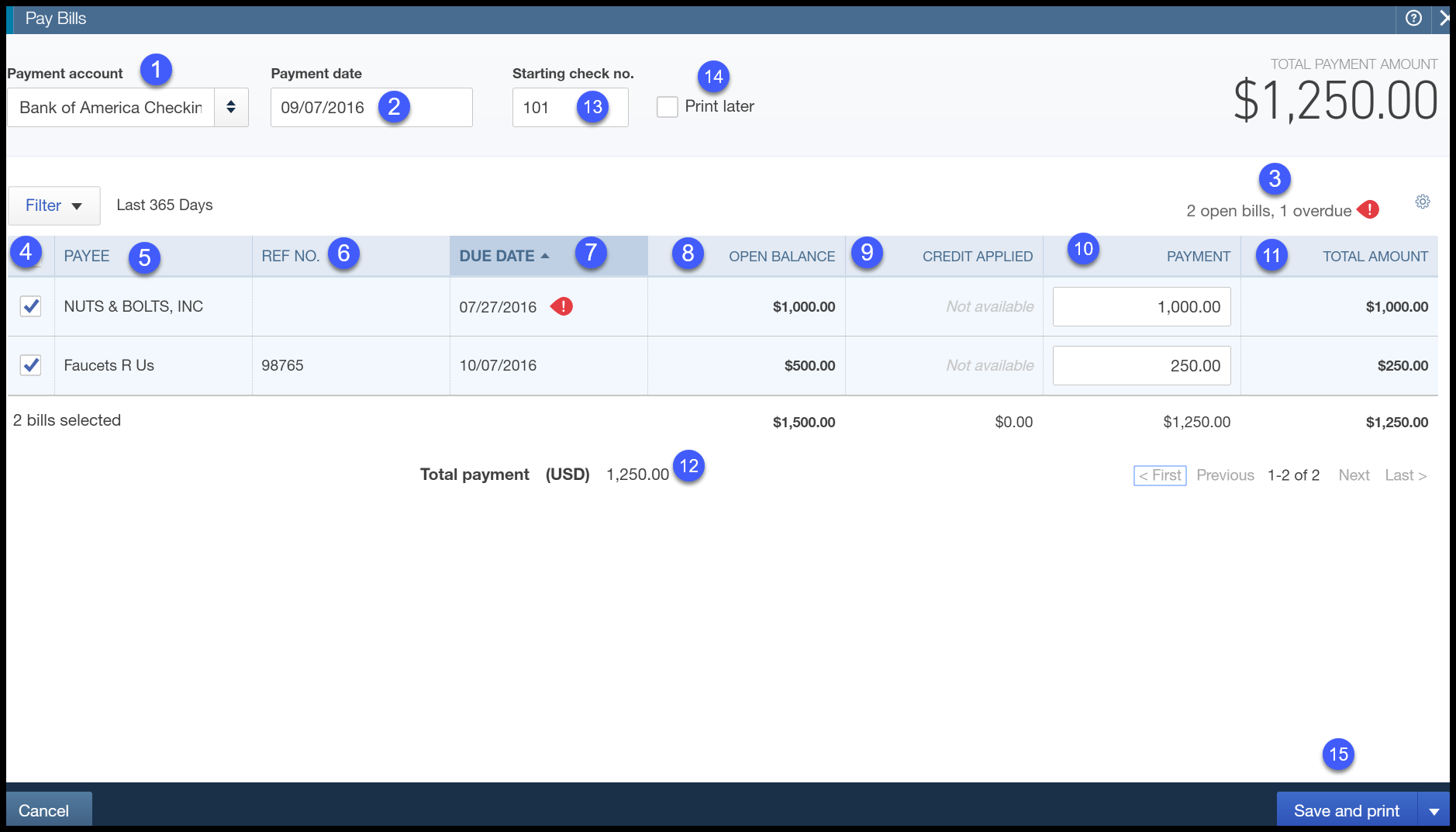
You can view payment details from QuickBooks. Here’s how:
- On the bill that you paid, select View online payment.
- Select to view, edit or cancel your payment. You can change or cancel your payment at any time before the due date, but not after that. You won’t be able to change or cancel the payment in Bill Pay once it has begun to go through.
Stay updated about your bill payment status
Youll receive an email notification when your payment is scheduled, and when it begins to process. Your vendor will receive a notification when the payment is out for delivery.
We use the same email address that was used to create your Intuit account.
How to add and pay bills in QuickBooks Online
FAQ
What happened to QuickBooks Online Bill Pay?
On May 21, 2024, the Schedule payment option in QuickBooks Online and QuickBooks Online Accountant, won’t open Bill Pay powered by Melio. Instead, you’ll be asked to apply for QuickBooks Bill Pay. Any bills that are due between May 21, 2024, and June 18, 2024, will still be paid on time.
How to enable online Bill Pay in QuickBooks desktop?
Set up direct connect in QuickBooks Desktop. To make an account, you need to ask your bank to let you use their online payment services. Once you’re approved, you can connect your bank account to QuickBooks. Then, you can pay your vendor bills directly in QuickBooks.
How do I pay bills online in QuickBooks?
All you need to do is enter your bank account information to pay bills online, directly inside QuickBooks. You can settle invoices, balance books, and schedule bill payments in real-time. First, you’ll decide how you’d like to complete the online payment. QuickBooks Checking: Use your QuickBooks Checking account to pay bills directly.
How do I remove a bill in QuickBooks Online?
Remove bills When you remove a bill, it is no longer available in Online Bill Pay, but it remains recorded in Expenses in QuickBooks Online. Login to your QuickBooks Online account. Navigate to the Pay bills onlinepage by any of the following: Select + New. Then, select Pay Bills Online Selecting the Bill Pay Online dashboard widget.
What happened to QuickBooks Desktop bill pay?
QuickBooks Desktop Bill Pay provided by Fiserv was retired on December 2, 2019. You’ll need to find an alternative solution to process online bill payments through QuickBooks Desktop. We encourage you to consult your bank or financial institution for other options.