Keeping track of your bills can be a hassle. Remembering due dates for rent, utilities and credit card payments and how to pay each one can be a challenge. And despite your best efforts, sometimes things can slip through the cracks.
The last thing anyone needs is to get a late fee over a simple mistake. Luckily, online bill pay can help you stay organized and pay your bills on time.
But how does online bill pay work and how do you set it up? What are the pros and cons of online bill pay? Keep reading to find out the answers to these questions and more.
Paying bills on time every month is an essential part of financial responsibility Capital One 360 offers a free online bill pay service that makes it easy to stay on top of payments. With Capital One 360 bill pay, you can schedule one-time or recurring payments to thousands of billers
In this comprehensive guide, we’ll walk through how to use Capital One 360 bill pay to manage monthly household bills.
Overview of Capital One 360 Bill Pay
Capital One 360 bill pay allows customers to pay bills directly from their Capital One 360 checking or money market accounts. There are no fees to use the service.
Key features include
-
Pay bills from over 10,000 supported billers
-
Schedule one-time or recurring payments
-
Set up automatic payments based on bill due dates
-
Receive bill reminders via email
-
Pay rent and other bills by check
-
Access bill pay account activity and history
Capital One 360 bill pay gives you multiple ways to stay on top of bills and ensure timely payment every month.
Getting Set Up with Capital One 360 Bill Pay
Using Capital One 360 bill pay requires an eligible deposit account with Capital One. Here are the steps to get started:
-
Sign in to your Capital One 360 online account
-
Under “Move Money,” click on “Pay Bills”
-
Read and accept the bill pay terms and conditions
-
Begin adding billers by searching names or selecting from categories
-
Provide account numbers and bill details for each biller
-
Confirm billing addresses
-
Set up one-time or automatic recurring payments
The initial setup process takes some time, but then paying bills is a breeze.
Paying Bills with Capital One 360
Once billers are established in your account, you have several options for making payments:
-
Quick Pay – For one-off bills, use Quick Pay to schedule a payment to any saved biller.
-
Auto Pay – Set up automatic payments through biller websites or Capital One 360. This ensures bills are paid on time every month.
-
Recurring Payments – Schedule set payments to be made at regular intervals like weekly, monthly, etc.
-
Reminders – Opt in to get email reminders when bills are coming due.
-
Check – Pay bills by physical check if needed.
You can log in and check bill pay activity anytime to view pending, processed, and failed payments.
Tips for Managing Capital One 360 Bill Pay
Take advantage of Capital One 360 bill pay features to make bill management a breeze:
-
Set payment reminders 10-14 days before due dates.
-
For automatic payments, pick a date 1-2 weeks before the due date.
-
Contact billers directly with updated account info to avoid issues.
-
Review payment history to confirm bills were paid on time.
-
Enable text or email alerts to stay updated on payments.
-
Set up emergency payees like utilities twice to avoid service interruption.
-
Keep Capital One account info current by updating immediately with changes.
Capital One 360 Bill Pay Sign-In
To start using Capital One 360’s bill pay service, you first need to sign in to online banking:
-
Go to [Capital One’s website] and click “Log In”
-
Enter your username and password
-
If prompted, provide any additional info like a security code
-
Check the box to register the device if it’s your first time logging in on that computer
Once signed in, you’ll access the bill pay dashboard under the “Move Money” tab.
Is Capital One 360 Bill Pay Right for You?
Capital One 360 bill pay is a solid option for managing monthly household bills, especially for existing 360 account holders. The convenience of paying bills online 24/7 combined with automated payments takes the stress out of bill management.
However, if you aren’t a Capital One customer, you may prefer using a third-party bill pay app rather than switching banks. Consider all the features and your specific needs to determine if Capital One 360 bill pay is the right fit.
By taking advantage of [Capital One 360 bill pay], you can simplify bill organization, free up time spent on payments, avoid late fees, and streamline finances each month. It provides digital tools to master bill management with ease. Sign into your Capital One account to get started today.
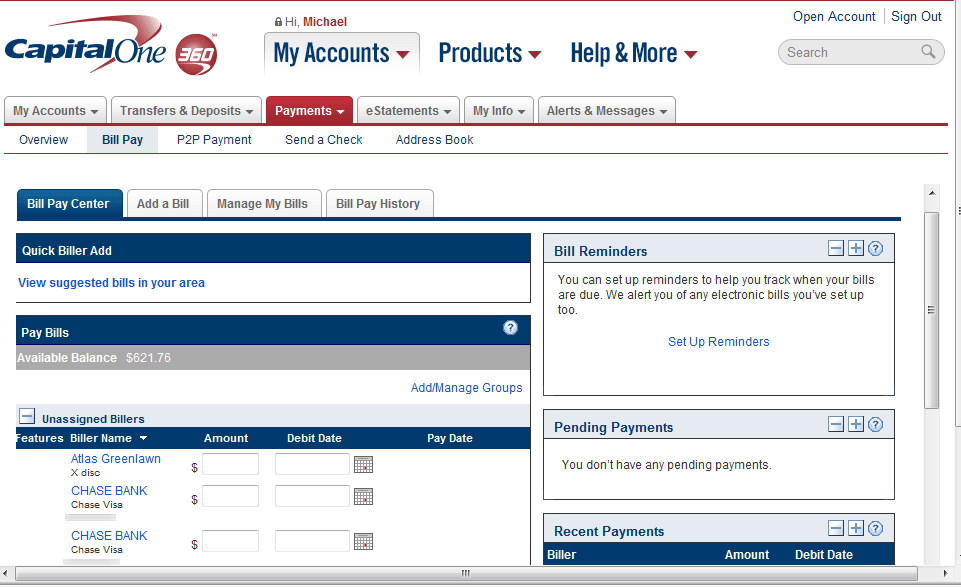
How to set up online bill pay
Setting up online bill pay could save you time and money in the long run. But how you set up online bill pay might vary by financial institution. Itâs usually a simple process that you can complete through your online banking account or mobile banking app.
Typically, you sign into your account, select the bill pay page and follow the steps as prompted. For each bill, youâll likely need to enter some of the merchant or service providerâs information. So itâs a good idea to have a copy of each bill on hand when you enroll.
You can choose the payment schedule and the amount you want to pay. And you may be able to set up one-time or recurring payments. Once online bill pay is set up, your bank sends scheduled payments to the biller.
If you need help setting up online bill pay, you can contact your bank for guidance.
How does online bill pay work?
Online bill pay can make it easier to electronically manage and pay your bills using online banking.
According to the Consumer Financial Protection Bureau (CFPB), âYou use online banking to give your bank the merchant or service providerâs information, and your bank makes the payment according to the amount and schedule you set up.â The agency also says paying bills online may be offered through a financial institutionâs mobile application.
Instead of paying each bill on a separate websiteâor by sending checks through the mailâyou can use online bill pay to manage your bills in one place.
If your bank offers it, you can use online bill pay to pay your credit card bills, subscriptions, utility bills and more. And you can set up various notifications, one-time payments, recurring payments or automatic payments so you donât miss any due dates.
Online bill pay typically has to be linked to a checking account or debit card. Thatâs because you usually canât pay off a loan with another line of credit. Keep in mind: Some types of billsâlike mortgage and auto loan paymentsâtypically canât be paid with a credit card at all. And you canât directly pay off one credit card with another either.
Capital One 360 Review 2024 – One of the Best Bank Accounts?
FAQ
Does Capital One 360 have bill pay?
To set up Bill Pay: From within your 360 Checking account, select pay bills. You should use Capital One’s online bill pay service at least four business days before the due date to set up automatic bill payments. To set up a recurring payment from your new Capital One checking account, find the vendor name and follow the steps there.
What is the difference between autopay and bill pay?
While bill pay and autopay are similar, they work differently. With online bill pay, your bank sends payments to your creditor from your account. With autopay, your creditor takes money from your account. Here’s how to decide which method is best for you.
Is it safe to pay bills online with a checking account?
Online bill pay services, usually offered by banks, allow you to schedule payments directly from your account. They share similar security measures with ACH payments, including encryption and fraud monitoring. However, they can sometimes incur fees.
How can I pay my bill on Capital One?
Capital One lets you pay by AutoPay, mobile app, online portal, calling the number on your statement, or sending a check to the address on your statement. Payments can also be made at Capital One branches and ATMs.
How do I pay my Capital One bill online?
Pay anyone in the United States that you would normally pay by check, automatic debit, or cash. To set up Bill Pay: Sign in to Capital One®. From within your 360 Checking account, select pay bills. You should use Capital One’s online bill pay service at least four business days before the due date to set up automatic bill payments.
Does Capital One offer online banking?
Capital One accounts include online banking for free. It’s simple and only takes about 5 minutes. You can open an account online or at a Capital One location. Bank your way with Capital One’s online bank accounts and mobile banking app. Set up bill pay, make deposits and manage your money anytime, almost anywhere.
How do I set up bill pay?
To set up Bill Pay: Sign in to Capital One®. From within your 360 Checking account, select pay bills. You should use Capital One’s online bill pay service at least four business days before the due date to set up automatic bill payments. To set up a recurring payment from your new Capital One checking account, find the vendor name and follow the steps there.
Does Capital One have a mobile app?
Capital One offers easy-to-use account tools in our top-rated mobile app. You decide when, where and how to bank—and we’ll go with you. Tap into your account on the go. Check your balances, transfer money and manage your accounts right from your mobile device. Choose which bills you want to pay and when, and we’ll handle the payment.
How do I pay off my Capital One card balance?
You can schedule up to 3 payments. What are the different ways I can pay off my card balance? Capital One lets you pay by AutoPay, mobile app, online portal, calling the number on my statement, or mailing a check to the address on my statement. Payments can also be made at Capital One branches and ATMs.
How do I use Zelle® in my Capital One mobile app?
Use Zelle® in your Capital One mobile app to send person-to-person payments to people you know and trust. Tap into your account on the go. Check your balances, transfer money and manage your accounts right from your mobile device. Choose which bills you want to pay and when, and we’ll handle the payment. It’s that simple with bill pay.