Fidelity Bill Pay is a convenient online bill payment service offered by Fidelity Investments that allows you to easily pay bills and manage finances from your Fidelity account. With Fidelity Bill Pay, you can schedule one-time or recurring payments, receive and view electronic bills, set payment reminders, and more. Here is a detailed guide on how Fidelity Bill Pay works and how to use its features:
Getting Started with Fidelity Bill Pay
To use Fidelity Bill Pay, you need to have a Fidelity Cash Management Account (CMA) or Fidelity brokerage account Once you have an eligible account, you can enroll in Bill Pay through the Bill Pay tab in your account
The enrollment process is simple – just enter some basic information and confirm your account Then you can start adding payees and scheduling payments right away Some key things to note
-
Bill Pay is free for Fidelity customers – there are no monthly fees or transaction charges.
-
You can pay almost any company, merchant or individual in the U.S.
-
Payments can be made from your Fidelity CMA core account or your Fidelity brokerage account.
Adding Payees
To make a payment with Bill Pay, you first need to add the payee (the person or company you want to pay). Fidelity has a payee directory with thousands of popular billers pre-loaded, so you can often find the payee you need without entering any additional details.
To add a payee:
-
Go to the Bill Pay tab and click “Add Payee”
-
Search for the payee name
-
Select the correct payee from the list of matches
-
Confirm the payee details like address
-
Click “Add Payee” to finish adding them
If the payee you want to pay is not in the directory, you can manually enter their info. You’ll need details like their name, address, account number, and phone number.
Once a payee is added, they remain in your payee list for future payments. You can add up to 300 payees to your Bill Pay account.
Scheduling One-Time and Recurring Payments
Scheduling a payment with Fidelity Bill Pay is simple. Just select the payee, enter the payment amount and date, and submit the payment. Here are the steps:
For one-time payments:
-
Go to the Bill Pay tab and click “Pay a Bill”
-
Select the payee from your payee list
-
Enter the payment amount and delivery date
-
Select a delivery speed (standard or express)
-
Confirm the details and submit the payment
For recurring payments:
-
Go to the Bill Pay tab and click “Add Recurring Payment”
-
Select the payee
-
Enter the payment amount
-
Set frequency (weekly, monthly etc.) and start date
-
Confirm details and submit
The recurring payment will be automatically sent on the schedule you set. You can edit or delete the recurring payment at any time.
Fidelity will withdraw the payment amount from your Fidelity account on the scheduled date. For one-time payments, you can schedule the payment up to 365 days in advance.
Payment Delivery Speeds and Limits
Fidelity Bill Pay offers two delivery speeds for sending payments:
Standard Delivery: 5-7 business days via mail; free
Express Delivery: 2-3 business days via electronic transfer; $14.95 fee per payment
The delivery estimate is based on when the payee receives the payment, not when it is debited from your Fidelity account.
There are some limits on Bill Pay payments to be aware of:
-
Maximum standard payment is $100,000
-
Maximum express payment is $2,500
-
Daily limit across all payments is $100,000
-
Monthly limit is $200,000
Tracking Payments and Payment History
Within your Bill Pay account, you can easily view pending payments as well as your payment history.
To track payments:
-
Go to the Bill Pay tab
-
Click “Payment Activity” to view pending and posted payments
-
Click on any payment to see the details and status
-
Use the filters to search for specific payments
Your payment history is stored for 18 months. You can search and sort this history to analyze payments and spending over time.
Receiving and Viewing eBills
Many billers allow you to receive bills electronically through Fidelity Bill Pay. This lets you view and manage bills without having to deal with paper bills.
To set up eBills:
-
Go to the Bill Pay tab and find the biller you want to receive eBills from
-
Click “Update Biller Settings”
-
Opt-in to receive eBills and submit your email address
-
The biller will start sending your bills digitally
To view eBills:
-
Go to the Bill Pay tab and click on “eBills”
-
Select a biller to see your eBills from them
-
Click on any eBill to view the full details
You can opt out of eBills at any time if you prefer paper billing. Received eBills remain accessible in Bill Pay for 18 months.
Setting Up Alerts and Reminders
To help you stay on top of your bills, Fidelity Bill Pay has customizable alerts and reminders.
You can set up:
-
Email alerts when a new eBill arrives
-
Email reminders X days before a bill is due
-
Text alerts when a payment is made
To set reminders:
-
Go to the Bill Pay tab and click “Reminders”
-
Choose the payee and select reminder type
-
Pick the # of days before due date for the reminder
-
Set the frequency and confirm settings
The reminders will be sent on the schedule you set. You can modify or delete reminders at any time.
Paying Bills via Mobile App
In addition to the online Bill Pay platform, you can also access and use Bill Pay via the Fidelity mobile app. This allows you to pay bills and manage payments on-the-go.
Key features of Bill Pay on mobile:
-
Schedule one-time or recurring payments
-
Add new payees
-
View pending and posted payments
-
Manage payees and reminders
-
Receive bill pay alerts
The mobile Bill Pay experience provides the same key functions as the online platform. You can seamlessly switch between desktop and mobile.
Getting Support for Fidelity Bill Pay
If you ever have questions or issues using Fidelity Bill Pay, Fidelity provides the following support:
-
Bill Pay customer support – Available 24/7 at 800-343-3548
-
Online help content – Articles and FAQs on using Bill Pay features
-
Secure online chat – Chat with a Bill Pay specialist
-
Account support – Talk to a Fidelity representative if needed
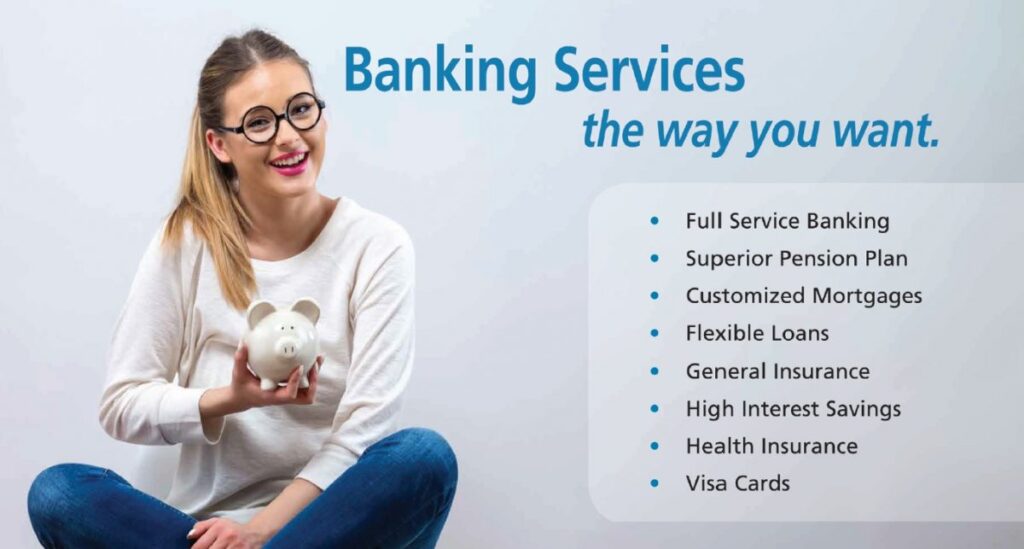
Ready to Get Started?
Enrollment is easy! To get started, simply complete our convenient Personal Online Banking enrollment form, and put your bank at your fingertips. If you’re already enrolled in Fidelity Bank Personal Online Banking, simply click on the Payments tab to get started.
Start sending money with Zelle®. Zelle® is a fast, easy, and safe way to send money to friends, family, and people you trust with just a phone number or email address.
Stay in the know, on the go. Set account and transaction alerts to help you manage your money and monitor your accounts at all times.
Managing your personal finances should be simple! Whether you’re looking for a basic checking account or an account that offers the ability to earn money, we have the right solution for you.
Q: How do I enroll in Bill Payment?
You must enroll in Bill Payment through Online Banking. Once you’re logged in to your account, click on the Bill Payment menu option, review and accept the terms & conditions, and then follow the on-screen instructions to add a company or person to your payment center.
Fidelity Bill Pay
FAQ
Does Fidelity charge for Bill Pay?
Bill Pay is a free online service that lets you easily pay your bills and manage your Cash Management Account or Fidelity brokerage account.
How does a Bill Pay account work?
When you use an online bill pay service, a payment is taken out of your account and sent to the service provider. A bill pay service may be included as part of a checking account’s features.
Can I pay bills out of my Fidelity account?
If you want to set up a Bill Pay account, you need to have a health savings account (HSA), a 529 college savings account, or a Fidelity non-retirement brokerage account marked as an individual, joint, estate, or trust. Note: Portfolio Advisory Services accounts are not eligible.
What is the Bill Pay limit for Fidelity?
How does fidelity work?
Manage all your bills and investments in one place. Pay virtually anyone—from your cable bill to your plumber. No stamps required. Schedule payments, set up reminders, and pay your bills anywhere, anytime. Get the safety and security of Fidelity.
How does unless fidelity BillPay work?
If Fidelity BillPay doesn’t tell you otherwise, the number of automatic days before the due date is the earliest that you can pay after the bill that needs to be paid arrives.
How do I pay my bills with fidelity?
Pay virtually anyone—from your cable bill to your plumber. No stamps required. Schedule payments, set up reminders, and pay your bills anywhere, anytime. Get the safety and security of Fidelity. You can use Fidelity ® Mobile apps for iPhone ®, iPad ®, Android TM, and other devices to pay your bills on the go.
What is the fidelity bill payment guarantee?
Fidelity will pay back up to $50 per late payment for any late fees or penalties if the Payee does not receive payment by the due date. This is part of the Fidelity Bill Payment Guarantee. You can review the terms and conditions of the guarantee on Fidelity. com by following these steps after logging in:
How do I enroll in fidelity BillPay?
You must have a non-retirement individual, joint, estate, or trust registration for your Fidelity Account in order to sign up for BillPay. If you are not a Fidelity brokerage customer, open a brokerage account. Fidelity BillPay for brokerage and 529 accounts makes it faster, smarter, and easier to pay your bills online. Find out how today.
How does a bill payment work?
Once you schedule a payment, you’re all set. Your bank will send the payment and take the money out of your checking account on the date you choose to cover the cost. This service offers a simple way to pay your bills electronically.