As an AWS customer, you receive a monthly bill for your usage and services. Paying this bill on time is important to keep your account active and avoid any service interruptions. This comprehensive guide will walk you through the process of paying your AWS bill through the Billing and Cost Management console.
When is My AWS Bill Due?
Your AWS bill is due at the start of each month. The billing period runs from the first to the last day of the month, and the bill generates after the month ends.
For example, usage from June 1st to June 30th will be billed on July 1st The due date for this bill would be July 1st as well
AWS automatically charges the payment method on file around the due date each month.
How the Billing Process Works
Here is an overview of how the AWS billing process works each month:
-
Your usage for the month is measured and tracked by AWS. This includes all services, resources, data transfer, etc.
-
At the end of the month, AWS tabulates your charges and generates your detailed bill.
-
Within the first few days of the next month, AWS automatically charges your payment method on file for the total balance.
-
The bill contains line items for every service used and associated charges.
-
You can review the bill details and usage through the Billing Console.
-
Payment must be successfully processed by the due date to avoid account suspension.
Checking Your AWS Account Balance
You can check your latest AWS account balance and view unpaid invoices by following these steps:
-
Open the Billing Console at https://console.aws.amazon.com/billing/
-
On the dashboard, view the total “Account Balance” amount owed.
-
Click “Make a Payment” to see invoice details.
-
The “Payments Due” section lists any unpaid invoices.
-
Click an invoice to view the balance and specific charges.
Reviewing your balance and unpaid invoices allows you to see your payment amount and what services incurred charges.
How to Pay Your AWS Bill
Follow this simple process to pay your monthly AWS bill:
-
Sign into the Billing Console – https://console.aws.amazon.com/billing/
-
Click “Make a Payment” from the dashboard.
-
Select an unpaid invoice and click “Complete Payment”.
-
Your default payment method will appear. Click “Change” to use a different method.
-
Verify the amount you want to pay and click “Verify and Pay”.
-
Your payment will be processed immediately.
-
You’ll receive an on-screen and email confirmation once processed.
-
Payments typically post to your account within 24 hours.
Paying through the Billing Console is the easiest way to settle your AWS bill each month.
Recommended Payment Methods
AWS offers several payment options to choose from:
-
Credit card – Visa, MasterCard, American Express, Discover
-
Debit card – Must have a Visa or MasterCard logo
-
Bank account (ACH) – Electronic transfers from checking or savings account
-
Wire transfer – For high volume accounts only
Credit and debit cards are the most convenient options for individual accounts. ACH payments take just slightly longer to process but avoid card transaction fees.
Automatic Payment Setup
Rather than manually paying each month, you can enable automatic payments:
-
In Billing Settings, click “Payment methods”.
-
Choose your desired payment method.
-
Check the box to “Set as default payment method”.
-
Enable the auto-payment toggle switch.
With auto-pay enabled, AWS will automatically charge that card or bank account for the monthly bill amount around the due date.
Avoid Account Suspension
If your payment fails or you miss your due date, your AWS account can be suspended until the balance is paid. This removes your access to all services and resources. To avoid suspension:
-
Always pay your bill by the monthly due date.
-
Make sure your payment method has sufficient funds.
-
Update any expired/declined payment method right away.
-
Set up automatic payments as a reminder.
-
Contact AWS Support if you anticipate issues paying on time.
Staying on top of your bill is crucial to avoid costly account suspensions and access interruptions.
Getting Account Credit
If you ever have an account credit from AWS for promotional offers, refunds, or overpayment, it will automatically apply to your next bill.
For example, if you have a $100 credit and your usage next month is $150, then your charges due will simply be the $50 remaining balance.
Account credits rollover and apply to future bills until fully used. You don’t have to do anything to utilize available credits.
Closing Your AWS Account
If you decide to close your AWS account entirely, you must pay any remaining balance first. Follow this process:
-
Close services and resources to stop further usage and charges.
-
Wait for your final monthly bill to generate.
-
Pay the closing bill in full by the due date.
-
Contact AWS Support to request account closure.
-
Any remaining credits will be refunded to your original payment method.
Settling your balance allows you to deactivate your account properly. Never try closing an account with an unpaid balance.
Getting AWS Billing Help
The AWS Billing Support team is available to help with any billing questions or payment issues.
You can contact them through:
- Billing Support website
- Live chat in the Billing Console
- Opening a technical support case
Some common issues they can assist with include declining/expired payment methods, payment failures, account suspensions, and closing accounts. Contact them right away if you notice any problems with paying your AWS bill.
Paying your monthly AWS bill is easy using the streamlined Billing Console. Just check your balance, select an invoice, submit payment method, and verify the amount. Enabling auto-pay makes the process completely hands-off. Be sure to pay the full amount by each due date to keep your account active and avoid costly interruptions. AWS Billing Support is also available if any issues arise. Follow these steps to effectively manage payments for your AWS services.
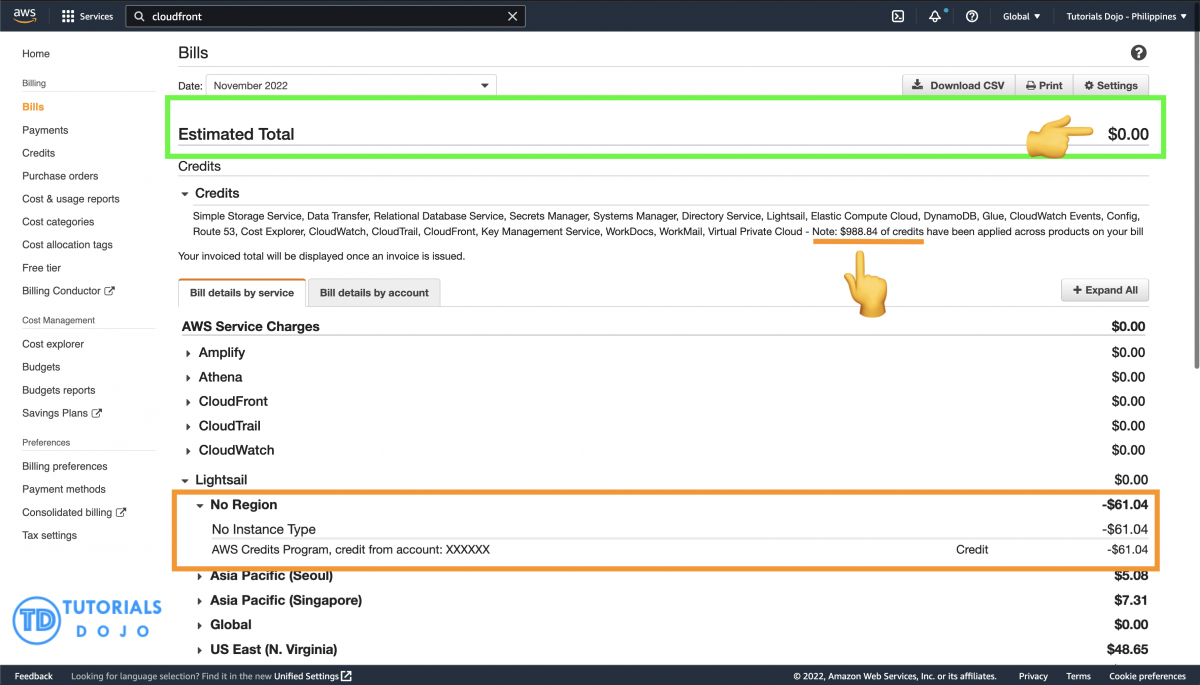
How to pay bill on AWS account cloud
FAQ
When to pay an AWS bill?
AWS charges your default payment method automatically at the beginning of each month. If that charge doesn’t go through, you can change your payment method and make a payment through the console.
Can you pay an AWS bill with a credit card?
To add a credit card to your AWS account In the navigation pane, choose Payment preferences. Choose Add payment method. Enter the credit card information. If Set as default payment method is checked, you can choose this credit card as your default payment method.
How do I pay my AWS Bill?
Follow these steps to pay your AWS bill through the Payments page of the AWS Billing and Cost Management console: AWS charges your default payment method automatically at the beginning of each month. If that charge doesn’t go through, you can change your payment method and make a payment through the console.
How to pay AWS Bills in India?
For AWS India, you can also pay your bills with a net banking account or the Unified Payments Interface (UPI). You can also use certain credit or debit cards to set up automatic payments (e-mandates) that will pay your AWS bills when they’re due.
How do I complete a payment in AWS?
In the navigation pane, choose Payments. The Payments due table lists all of your remaining AWS bills. If there aren’t any bills listed, you don’t have to do anything. Choose the bill that you’re paying in the Payments due table. Choose Complete payment.
What payment methods can I use with AWS?
Keep in mind that the ways you can pay may be limited by the terms of your agreement with AWS. Amazon. com gift cards and PayPal aren’t accepted payment method for AWS services. Prepaid credit and debit cards are an accepted payment method when they’re issued by the following card issuers.
How do I choose a payment option in AWS?
AWS provides a lot of flexibility when choosing your payment options. In the AWS Billing Console, go to Preferences and find the Payment Methods page. This is where you manage the different types of payments. Note that payment options can vary somewhat depending on your geographic location. AWS sign-up requires that you have a valid credit card on file.
Will my AWS Bill stay on the payments due table?
Your AWS bill will remain on the Payments due table until your bank processes your payment. The Reserve Bank of India (RBI) says that you can save your credit or debit card information for card networks in AWS so that you can pay your AWS bills in the future.