Managing business finances can be a tedious task, especially when it comes to tracking credit card spending Quickbooks Desktop provides a convenient way to set up credit card accounts, record charges, and make payments right within the software In this comprehensive guide, I’ll walk you through the entire process of paying credit card bills in Quickbooks Desktop.
Setting Up A Credit Card Account
The first step is to establish the credit card account in your Quickbooks Chart of Accounts. Here’s how:
-
Go to the Company menu and select “Chart of Accounts”
-
Click the “Account” button or the plus (+) icon and choose “New”.
-
Select “Credit Card” and click “Continue”.
-
Give the account a name matching the credit card.
-
If you want to create sub-accounts for tracking categories, check the “Sub account of” box and choose the parent account.
-
Enter the opening balance if the card already has a balance.
-
Click “Save & Close”.
Now your credit card account is set up and ready to use!
Recording Credit Card Charges
As you use the credit card to buy things, you’ll need to record the charges in Quickbooks:
-
Go to the Banking menu and choose “Enter Credit Card Charges”.
-
Pick the credit card account from the dropdown menu.
-
Select “Purchase/Charge” or “Refund/Credit” accordingly.
-
Choose the vendor the charge is from.
-
Enter the date and memo (if desired).
-
On the Expenses/Items tab, enter the details of the purchase.
-
Click “Save & Close” when finished.
The charges will now appear in the credit card register.
Paying The Credit Card Bill
When it’s time to pay the bill, you have a couple options in Quickbooks Desktop:
Option 1:
Write a check before reconciling.
-
Go to Banking > Write Checks.
-
Select the bank account to pay from.
-
Enter the payee, date, and amount.
-
On the Expenses tab, choose the credit card account and enter the payment amount.
-
If paying sub-accounts, enter each one separately.
-
Click “Save & Close”.
The payment is now recorded against the credit card balance.
Option 2:
Pay the bill after reconciling the account.
-
First, reconcile the credit card account.
-
Then write a check or enter a bill to pay some or all of the balance.
-
For a check, follow the same steps outlined above.
-
For a bill, go to Vendors > Enter Bills and enter the bill info.
Tracking Other Charges
You may also need to record finance charges, annual fees, or interest. Here’s how to add those transactions:
-
Go to the Chart of Accounts and select the credit card.
-
Choose the credit card company as the payee.
-
Enter the charge amount and expense account.
-
Assign a tax code if needed.
-
Click “Record”.
Now those charges will be reflected in your account balance and on financial reports.
Tips For Managing Credit Cards In Quickbooks
-
Set up rules for who can use company cards and what can be purchased.
-
Create sub-accounts for tracking spending categories like travel, office supplies, etc.
-
Require employees to submit receipts to reconcile charges.
-
Review the credit card register frequently and follow up on any unusual charges.
-
Pay bills on time to avoid finance charges and interest fees.
-
Use Quickbooks reports to analyze credit card spending and spot trends.
Benefits Of Tracking Cards In Quickbooks
-
All charges, payments, and balances are in one place.
-
Charges directly integrate with expense accounts.
-
Easy to reconcile accounts each month.
-
Can generate spending reports by vendor, account, date range, etc.
-
Streamlines approval and reimbursement processes.
-
Helps enforce policies and budgets for credit card use.
-
Improves transparency and accountability.
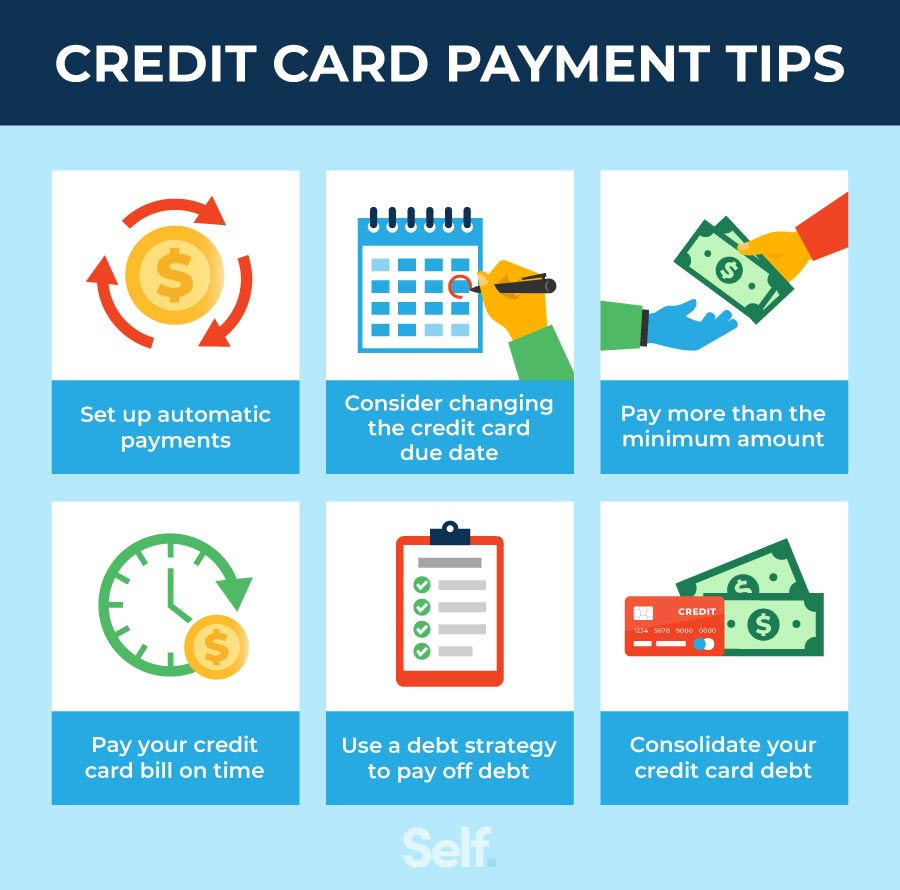
Enter credit card charges
Enter credit card charges to put the amount you owe in the credit card account (Other Current Liability).
- From the Banking menu, select Enter Credit Card Charges.
- Choose the credit card account from the drop-down menu next to Credit Card.
- Purchase/Charge is the default. If you want to record a credit or refund you got on your credit card, choose Refund/Credit instead.
- Select the vendor from the Purchased From ▼ dropdown.
- Select the date.
- (Optional) Enter a memo explaining the charge or refund.
- You can enter the expenses or items you want to track by clicking on the Expenses or Items tab.
- Select Save & Close.
Pay credit card charges
Pay your credit card charges to reduce the amount you owe.
Note: We recommend paying the credit card at the end of a reconcile, but you can also pay by writing a check. Your payments and charges show up in your credit card register and you can reconcile the account as normal.
- From the Banking menu, select Write Checks.
- From the dropdown menu next to Bank account, choose the bank account you want to use to pay the credit card bill.
- Select the date of your payment.
- For “Pay to the order of,” choose the name of your credit card company from the list.
- Enter the amount of your payment.
- Select the Expenses tab.
- On the Account ▼ dropdown, select your credit card account. Note: If you want to pay an amount for each sub account, you will need to enter a line and type the amount. The total amount should be the same as what’s shown in the parent account.
- Select Save & Close.
After you reconcile the credit card account, there are 2 options to pay a portion of the outstanding balance:
- Write a check to pay for things that need to be paid right away.
- Type in a bill for vendor bills that need to be paid at a later time.
Quickbooks How to Enter Credit Card Payment
FAQ
What is the best way to record a payment to a credit card in QuickBooks?
Select + New. Under Money Out (if you’re in Business view), or Other (if you’re in Accountant view), select Pay down credit card. Select the credit card you made the payment to. Enter the payment amount.
What category is credit card payment in QuickBooks?
A credit card payment is treated as a liability payment in QuickBooks, as it reduces your credit card balance. Keep in mind that QuickBooks doesn’t see payments on credit card balances as a direct business expense. Instead, it sees them as paying back borrowed money.
How do I pay a bill with a credit card in QuickBooks?
Open QuickBooks Desktop and go to the Vendors menu. Select Pay Bills from the drop-down menu. To pay a bill with a credit card, go to the Pay Bills window and check off the bills you want to pay. Find the Method and Payment Account field at the bottom of the window. From the drop-down menu, select your credit card account.
How to record credit card payments in QuickBooks Desktop?
Now, let’s dive into how to record credit card payments in QuickBooks Desktop: From the “Banking” menu, select “Write checks.” From the dropdown menu, choose the bank account you’ll use to pay the credit card. Select the bank account payment date. Choose the credit card company from the “Pay to the order of” dropdown. Enter the payment amount.
How does QuickBooks Desktop work with credit card payments?
By selecting the bill you want to pay and choosing your credit card account as the payment method, QuickBooks Desktop will record the transaction and update your accounts accordingly. This helps you keep accurate records of your expenses and credit card payments within the software.
Can I pay credit card invoices in QuickBooks Desktop?
Yes, just write a check as normal and select the credit card to be paid in the “Expense” tab of the write check screen. However, we strongly recommend that you reconcile your account before paying to ensure accurate bookkeeping. Do I need to set up an integrated credit card processor to pay credit card invoices in QuickBooks Desktop?
How do I pay a bill with a credit card?
Select Pay Bills from the drop-down menu. In the Pay Bills window, select the bill (s) you want to pay with a credit card by placing a checkmark next to them. At the bottom of the window, locate the Method and Payment Account field and choose your credit card account from the drop-down menu. Enter the payment amount for each bill you selected.
How do I pay a vendor bill in QuickBooks?
Credit Card – You can use credit cards to pay bills, then print a payment stub. Online Bill Payment – You can directly pay your vendor bills in QuickBooks. It also records your payment automatically so your reports are accurate. Online Bank Payment – The payment processor will print and mail a check to the employee.