As an ecommerce business owner using Shopify, you’ll receive regular bills for your subscription plan, transaction fees, and app charges. Shopify offers flexible options to pay these recurring bills so managing payments is quick and hassle-free. This guide will walk through the various methods for paying your Shopify invoices.
Enabling Automatic Payments
The easiest way to pay your Shopify bills is to set up automated payments through your account, This ensures charges are paid on time each month without you having to do anything
Log into your Shopify admin and go to Billing > Payment Methods. Click “Automatic Billing” and check the box to enable it. Choose whether you want payments debited from a credit card or bank account.
Around the billing date each month Shopify will automatically charge your card or withdraw funds from your linked account to settle your latest invoice. You’ll receive email reminders prior to the payment date as well.
With autopay, you prevent late fees and potential account suspension. Just update your payment details if your card expires.
Paying Invoices Manually
If you prefer to pay your Shopify bills manually, you can easily log in and submit payments whenever invoices generate.
Your billing date is shown on the Invoices page under Billing. On or after that date, the latest invoice will appear at the top as unpaid. Click it to view details.
To pay, scroll down and click the “Pay Now” button. Choose your preferred payment method like credit card, debit card, or Shopify Balance funds. Enter details and submit.
The invoice will update to paid immediately after the payment processes. Set calendar reminders so you don’t forget your due dates!
Adding a Credit or Debit Card
To pay Shopify bills, you need to have an accepted payment method on file. Under Billing > Payment Methods, you can add details for a new credit or debit card.
Make sure to use a card affiliated with Visa, Mastercard, American Express, Discover, or Maestro. Debit cards should be co-branded with one of those providers.
Enter your card number, expiry date, and CVV security code to register it. Shopify will pre-authorize the card for a small temporary charge to verify it. This authorization drops off within days – you’re only actually charged for invoices.
Linking Your Bank Account
In some countries, Shopify also allows you to connect your bank account to pay bills directly via bank transfer.
Go to Payment Methods and click “Add Bank Account.” Enter your account number, routing number, and other details to link it to your Shopify billing.
Charges can take 1-2 business days to process from a bank account. This method avoids credit card fees but has a slower settlement.
Using Shopify Balance
If available in your country, you can use your Shopify Balance funds to pay your monthly bills. The Shopify Balance is your account’s virtual wallet.
Whenever you make sales through your Shopify store, your earnings automatically deposit into your Balance (after Shopify’s fees are deducted).
Browse to Billing > Payment Methods and enable the Shopify Balance option. Then the Balance will automatically apply to cover upcoming invoices. Any surplus earnings stay in your Balance.
Paying Via PayPal
If supported for your store’s country, you can add your PayPal account as a payment method for Shopify invoices. Linking PayPal is easy and only takes a few clicks.
Under Payment Methods, select PayPal then authorize access to your account. Log into PayPal to approve linking it to your Shopify billing.
With PayPal added, you can select it as the payment source when manually paying invoices or set it to automatic billing. Payments process instantly from your PayPal balance or linked sources.
Saving Cards for Faster Checkout
Rather than re-entering your card details each time, you can store payment cards on your Shopify account for convenience.
Go to Payment Methods > Saved Cards and enter info for the cards you use frequently. Give each card a nickname for easy recognition.
Later in Billing or at checkout, you can select from your saved cards and quickly submit payments without the hassle of re-typing long card numbers. Much faster checkout!
Getting Support from Shopify Billing
If you ever have issues paying invoices or questions about charges, Shopify’s billing support team is available to help by emailing [email protected] or live chat.
Contact them if you need to update your billing details, troubleshoot failed payments, ask about transaction fees, or request an invoice copy. They can also explain your monthly bills and subscription plan costs.
Don’t spend hours confused over billing problems – Shopify support can quickly solve payment issues so you can focus on your business!
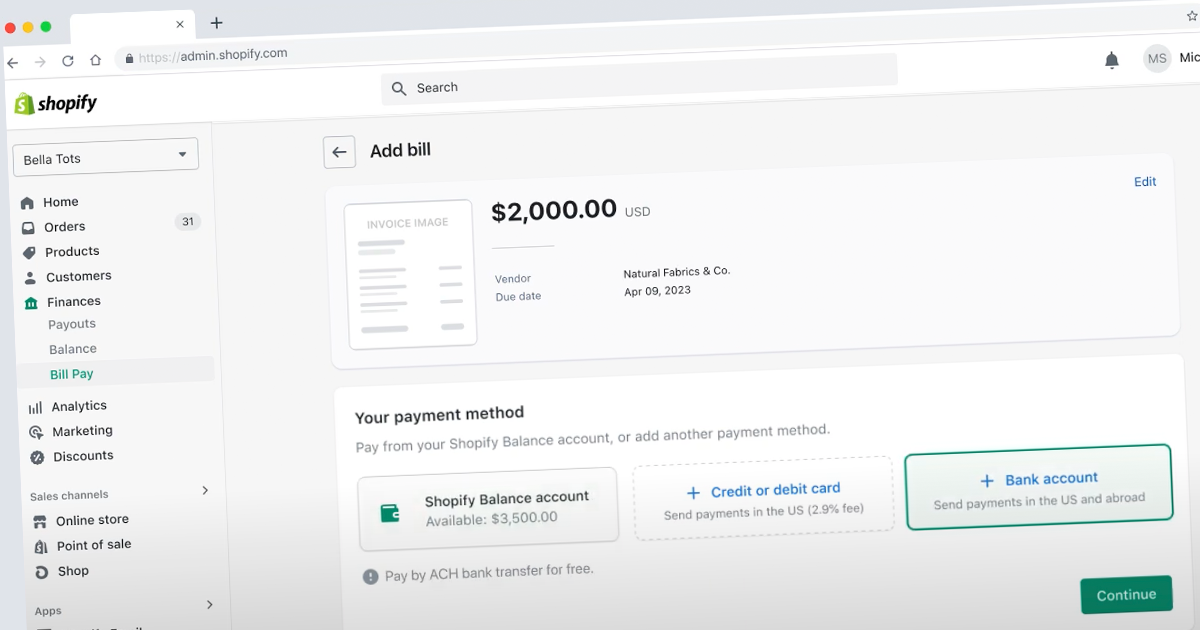
Pay and manage your business bills with Shopify Bill Pay
FAQ
How do I pay my Shopify subscription manually?
From your Shopify admin, go to Settings > Payments. In the Payment providers section, select one of the available manual payment methods.
How do I pay my Shopify bill with a balance?
In some places, you can use your Shopify Balance account to pay your Shopify bills, like plan fees. Use your Shopify Balance account to pay your bills. Make your Shopify Balance card your main payment method.
How do I pay for my Shopify account?
You can use a valid Mastercard, Visa, American Express, Diners Club, or Discover credit card to pay your Shopify bills, whether they are one-time or recurring. Ensure that your credit card allows recurring payments. You can also use a co-branded debit card with international capabilities and set up for recurring transactions.
What is Shopify Bill Pay?
With Shopify Bill Pay, you can easily schedule, pay, and manage all of your business payments from the same platform where you run your business. Shopify Bill Pay is powered by Melio. You can use your Shopify Balance account, a debit or credit card, or an ACH bank transfer to pay your business bills, even if the vendor doesn’t accept those methods of payment. *.
Does Shopify bill pay integrate with bank accounts?
While Shopify Bill Pay seamlessly integrates with accounts for all-in-one financial management, it’s not a must. You can make payments the way you want, including: debit/credit card, ACH bank transfer, and wire transfer. Are there any fees?.
How to save money with Shopify?
Keep working cash on hand to fund growth or investments by leveraging a credit card to make payments. Don’t pay subscription fees; instead, pay for 3 items with Shopify Balance or a domestic transfer. Also, combine your bills to save on transaction fees. Seamlessly automate your bills in your Shopify admin, so you can get back to the bigger picture. 1.
Does Shopify accept credit card payments?
Shopify has its own payment provider, Shopify Payments, which integrates directly with your checkout. If your business can use Shopify Payments, you only pay the credit card rate and don’t have to pay any extra fees for using a third party. Your customers can enter their payment information at checkout without leaving your online store.
How do I set up Shopify Payments?
Your customers can enter their payment information at checkout without leaving your online store. You don’t have to log in to another website or account to set up Shopify Payments. You can do it all from your Shopify admin. You can view your payouts in real-time, right from your Shopify admin.
Do Shopify Payments charge transaction fees?
There are no third-party transaction fees when you use Shopify Payments for orders that are processed through Shopify Payments, Shop Pay, Shop Pay Installments, or Paypal Express Checkout. There are also no transaction fees when you use cash, cash on delivery (COD), or bank transfers to pay for your order.