Schedule bill payments from your Bank of America deposit account with just a few taps or clicks. You can pay utility bills, a Bank of America credit card or other credit cards and more – and get immediate confirmation that your payment has been scheduled.
Paying bills online through your Bank of America account is a convenient way to stay on top of payments and avoid late fees. With Bank of America’s mobile banking app, you can easily set up bill pay right from your smartphone.
In this guide, we’ll walk through the simple steps to get bill pay set up in the Bank of America mobile app.
Overview of Setting Up Bill Pay
To use the bill pay feature in the Bank of America mobile banking app, you first need to enroll in bill pay through the Bank of America website. Once enrolled, you can:
- Add payees like utility companies or credit cards
- Schedule one-time or recurring payments
- Pay bills immediately or schedule for a future date
- Receive reminders when bills are due
Bill pay through the mobile app offers the same features and convenience as the website, with the ability to manage payments on-the-go.
Step-by-Step Guide to Set Up Bill Pay
Follow these steps to start using bill pay on the Bank of America mobile app:
Enroll in Bill Pay on the Bank of America Website
- Log into your Bank of America account online.
- Under the Pay Bills tab, choose Set Up Bill Pay.
- Follow the prompts to complete bill pay enrollment.
Download the Bank of America Mobile App
- Download the Bank of America mobile banking app from the App Store (iPhone) or Google Play (Android).
- Log into the app using your Bank of America username and password.
Add a Payee
- Tap on Bill Pay in the mobile app menu.
- Tap on Add Payee.
- Enter the name of the company or person you want to pay. You can also select a company from suggestions.
- Enter the account number and any other details required by the payee.
- Confirm the information and tap Add.
Schedule a Payment
- From the Bill Pay menu, select the payee you want to pay.
- Enter the payment amount and date.
- Choose whether you want this to be a one-time or recurring payment.
- Review the details and tap Submit to schedule the payment.
And that’s it! The payee will now appear in your list of bill pay payees You can log into the mobile app at any time to view upcoming payments or schedule new ones.
Tips for Managing Bill Pay
-
Set up automatic recurring payments for bills with the same monthly amount like utilities or loans.
-
Pay one-time bills as soon as you receive them to avoid late fees.
-
Update payee information if you close an account or have a new account number.
-
Check your account often to ensure sufficient funds for any scheduled bill payments.
-
Contact Bank of America if you need to cancel a scheduled bill payment.
With mobile bill pay from Bank of America, you can take control of payments anywhere, anytime. Follow the simple setup process outlined above to get started paying bills from your smartphone. Streamline bill management and avoid late payments with automated options.
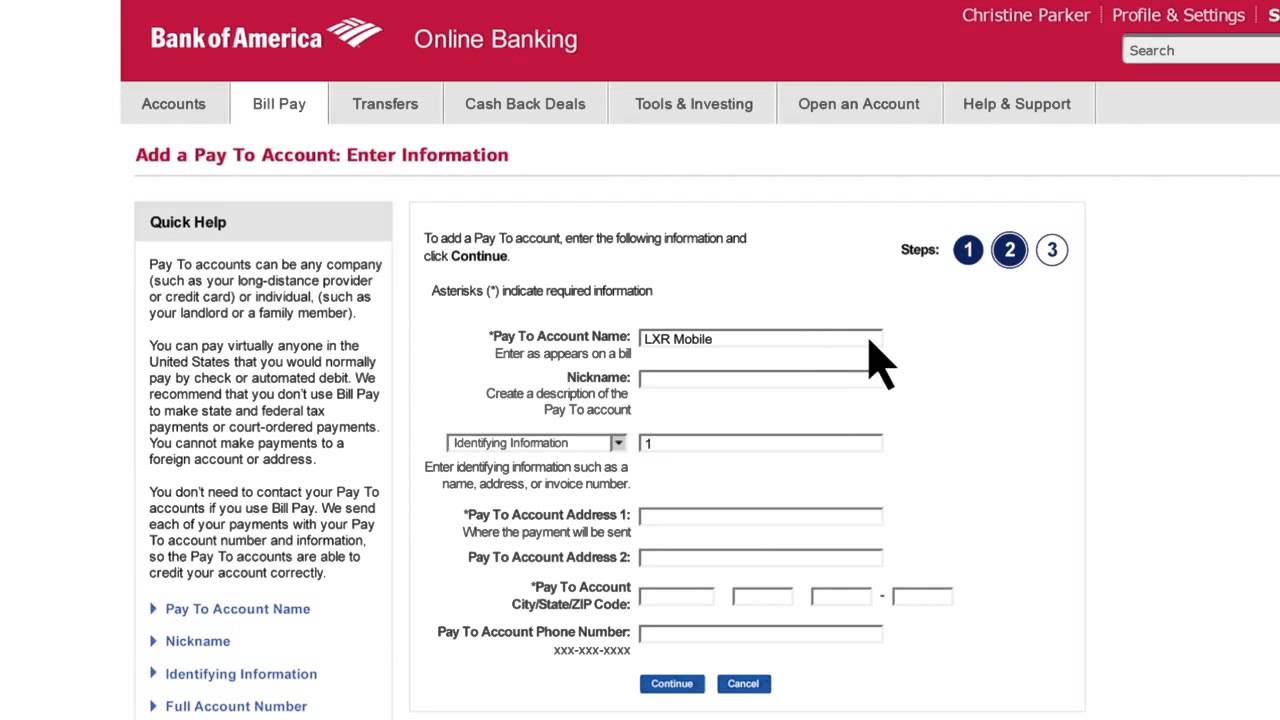
Step 3
Select Pay Bills.
Step 1
Log in to our Mobile Banking app.
Need the Mobile Banking app? Start here >
Bank of America -How to Set Up Online Bill Pay
FAQ
Is online Bill Pay available with Bank of America?
Bill Pay is a service that lets you pay your bills online through Bank of America Online Banking. You can use your checking account, money market savings account, SafeBalance Banking® account, or Home Equity Line of Credit to make one-time payments, future payments, or payments that happen over and over again.
Does Bank of America have automatic Bill Pay?
Customers of Bank of America can get to this service by logging in to Online Banking and choosing Bill Pay from the menu on the left. Setting up automatic payments and alerts is an easy way to avoid the stress of missing payments and having to deal with late fees, interest, and even bad credit marks.