Paying your Cricket Wireless bill online is a quick and easy way to stay on top of your payments. As a Cricket Wireless customer, you have multiple options to pay your bill digitally and avoid missing payments or late fees. In this article, I’ll walk you through the step-by-step process to pay your Cricket Wireless bill online through the website or mobile app.
Overview of Paying Cricket Bills Online
Cricket Wireless offers several ways to pay your bill digitally
- Through the Cricket website
- Via the My Cricket app
- By enrolling in Auto Pay
To pay online, you’ll need your account number, a debit/credit card, or a Cricket refill card. Payments made on a Cricket phone will be applied as a credit to your account balance. You can pay your full balance or a portion of what you owe.
It doesn’t take long to pay online—just a few minutes. You’ll receive a text message confirming your payment right away. When you pay your bill on time, you avoid late fees and service interruptions.
Step 1: Gather Account Details
If you have an account, get your account number and password ready before you pay your Cricket Wireless bill online. You’ll need these to sign in to your account.
You’ll also want to have a debit/credit card or Cricket refill card ready. Note the card number, expiration date, and security code so you can easily enter them during checkout.
Finally, decide if you’ll be paying the full balance or a portion. Check your account balance beforehand by logging in online or texting “BAL” to 611611 from your Cricket phone.
Step 2: Visit Cricket Website or App
Go to the Cricket Wireless website or open the My Cricket app on your phone. Look for the “Pay Bill” or “Make Payment” options.
You can also navigate directly to https://www.cricketwireless.com/quickpay.html to access the payment portal.
Step 3: Sign In to Your Account
On the payment page, enter your Cricket Wireless phone number and account PIN or password. Then hit “Sign In.”
It’s easy to make an account online with just your phone number if you don’t already have one.
Step 4: Enter Payment Details
After signing in, you’ll need to input your payment details:
-
Payment Method: Choose a credit/debit card or Cricket refill card.
-
Amount: Enter the payment amount. You can pay your total balance, a portion, or any set dollar amount.
-
Card Details: Provide your card number, expiration date, CVV code, and billing ZIP code for the card.
Double check all fields to ensure accurate information before submitting the payment.
Step 5: Confirm and Submit
Carefully review the payment details on the confirmation page. It will show the payment date, your card info, and amount charged.
If everything looks good, click the box to agree to Cricket’s rules. Then hit “Submit Payment. “.
You should receive an on-screen confirmation message once the payment processes successfully.
Step 6: Check Confirmation Text
Within a few minutes of paying your Cricket Wireless bill online, you’ll receive a text confirmation with payment details:
- Confirmation number
- Date paid
- Amount charged
- Card details
Save this text as a receipt in case you need to refer back to payment specifics.
And that’s it! By following these six simple steps, you can pay your Cricket Wireless bill online quickly and hassle-free. Paying online helps you avoid late fees, service interruptions, and unnecessary trips to a physical store.
Tips for Paying Your Cricket Bill Online
Here are some handy tips to remember when paying your Cricket Wireless bill digitally:
-
Pay early – Don’t wait until your due date to pay online. Submit your payment 1-2 days early to ensure on-time delivery.
-
Set up Auto Pay – For hands-off bill payment, enroll in Auto Pay to have payments deducted automatically each month.
-
Check your balance – Log into your account regularly to see your up-to-date balance and avoid any surprise fees at payment time.
-
Save receipts – Keep the text confirmations as proof of payment in case any billing issues arise.
-
Update payment info – Make sure your credit card and account details are always current to prevent declined payments.
-
Use account PIN – Create a unique PIN during account setup for easy access without remembering passwords.
Paying your Cricket Wireless bill online through the website or app takes just minutes. With automatic payments and payment reminders, you can say goodbye to late fees and interrupted cell phone service.
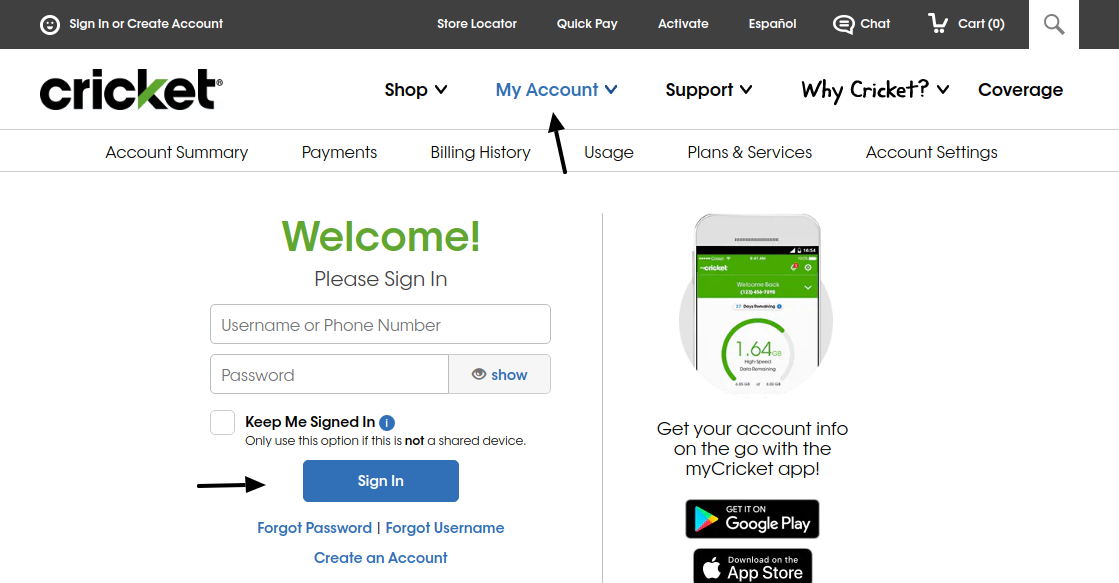
International Mobile Top-Up Online
Give the gift of talk — just select a top upamount of your choice and the airtime minuteswill be transferred to your recipient.
Make as many international mobile top-upsonline to over 200+ destinations from ourwebsite, or even by phone.
Be confident that your internationalrecharge will be received safely andinstantly as requested for your recipient(s).
How to pay your Cricket Wireless bill online with Callingmart?
Once your payment is processed and transferred with the recipient’s local provider, you can instantly be connected. It’s that simple!1.
Cricket Wireless Phone Payment Plans
FAQ
What is the phone number for myCricket pay?
How do I check my balance on Cricket?
How to Check My Balance. You can check your balance in Chat, or we can text your balance to your phone. Just go to the Quick Pay page and enter your Cricket phone number. Then, click on the “Get my balance” button. You will receive a text message shortly with your balance if the information you provided is correct.
Can I make a bridge payment online in Cricket?
You can make your second BridgePay payment through Chat, the myCricket App, using Quick Pay, or by visiting Cricket store.
What is Cricket quick pay?
Cricket Quickpay is a fast and convenient way for Cricket customers to manage their monthly wireless bill payments. Customers can use the service to quickly and easily pay for things from their phones, without having to go to a store or pick up the phone.
How can I pay my Cricket Wireless bill?
Cricket Wireless bills can be paid easily online and through the myCricket app. Learn all the ways to pay your bill and keep your Cricket wireless payment current. Billing and Payments | Cricket Wireless Skip to content Sign in or make an account Spanish Find a Store Coverage Quick Pay Turn on
What happens if I cancel my Cricket Wireless Payment?
A late fee may be applied to my Cricket Wireless account, if I schedule a payment to occur after my due date. Payment cancellation or unsuccessful payment may cause an interruption of my service and additional reactivation fees. You may save and/or print your payment confirmation or download, print, or save your monthly statements.
How do I use MyCricket?
Open the myCricket App and sign in. Apple Pay, Google Pay and/or Samsung Pay will be available if you have an eligible device and your digital wallet is enabled. Select digital wallet (Apple Pay, Google Pay or Samsung Pay). Enter the amount of payment and follow the steps to complete the transaction.
How do I pay my ricket Bill?
You can also log into Pay Bill or the myCricket App by entering your username and password. On the Account Summary page in the Billing section, your balance will be listed as the Amount Due. Enter the phone number for the account you want to pay. Enter the amount you want to pay in the Your Payment field.
How do I pay my bill?
Sign in to Pay Bill by entering your username and password. Once you’re in the Payments section: Enter your credit or debit card information and the amount you want to pay. Accept the Terms and Conditions. Select Review Payment. Review your secure payment information. If you are satisfied with your payment information, select Submit Payment.