Paying your monthly Metro phone bill doesn’t have to be a hassle. With PayPal, you can securely and conveniently pay your Metro bill online in just a few clicks. In this comprehensive guide, I’ll walk you through everything you need to know about paying your Metro wireless bill with your PayPal account.
An Overview of Metro by T-Mobile
For some background, Metro by T-Mobile (formerly known as MetroPCS) is a prepaid wireless service provider and subsidiary of T-Mobile. Metro offers no-contract cell phone plans with unlimited talk, text, and data. With coverage across the US, Metro provides service for over 18 million subscribers
As a prepaid carrier Metro requires customers to pay for service in advance each month. Bills are paid through the Metro website app, or by phone. Metro accepts various payment methods like credit/debit cards and PayPal (more on that below).
Why Use PayPal to Pay Your Metro Bill?
PayPal is a convenient online payment processor that allows users to securely send, receive, and request money. With over 400 million active accounts globally, PayPal is trusted worldwide.
Here are some key benefits of paying your Metro bill through PayPal
-
Secure – PayPal uses encryption and other security measures to keep your financial information safe when making payments. You don’t have to enter credit/debit card details each time.
-
Fast – PayPal payments are processed quickly, so your Metro bill gets paid on time.
-
Flexible – Pay with your PayPal balance, bank account, or debit/credit cards linked to your PayPal account.
-
Receipts – PayPal sends receipts and payment confirmations so you have records of your Metro bill payments.
-
Consumer Protection – PayPal’s purchase protection covers eligible payments if issues arise.
Steps to Pay a Metro Bill with PayPal
Paying your Metro phone bill with PayPal only takes a few minutes. Follow these steps:
1. Log Into Your PayPal Account
First, log into your PayPal account on the website or mobile app. Make sure you have an available balance or linked payment method to cover the bill payment.
2. Access the Metro Payments Page
Next, go to the Metro “Pay as a Guest” page to access your phone bill. You can find this under the “Payments” tab on Metro’s website.
3. Enter Your Phone Number
On the payments page, enter your 10-digit Metro phone number to pull up your account balance and monthly bill. Verify the amount owed.
4. Select PayPal as the Payment Method
Under payment options, choose PayPal to pay your Metro bill. A PayPal window will open for you to complete the transaction.
5. Log Into PayPal and Confirm Payment
If not already logged in, sign into your PayPal account. Verify the Metro bill amount and details, then confirm the payment.
That’s it! PayPal will process the payment to Metro quickly so your account stays active.
Tips for Paying Your Metro Bill with PayPal
Follow these tips for a smooth experience when paying your Metro bill through PayPal:
-
Pay your bill at least 5 days before the due date to avoid late fees or service interruptions.
-
Make sure your PayPal balance has enough funds to cover the bill. If not, PayPal will charge a linked bank account or card.
-
Track payments in your PayPal account history and Metro online account.
-
Set up AutoPay through Metro to have your monthly bill paid automatically with PayPal.
-
Contact Metro or PayPal customer support if any payment issues occur.
PayPal Account Options for Metro Bill Pay
You can use different types of PayPal accounts to pay your Metro wireless bill:
-
Personal PayPal account – The basic free account allows bill pay using your PayPal balance, bank account, or cards.
-
PayPal Cash account – Lets you pay Metro bills using your PayPal Cash balance or debit card.
-
PayPal Cash Plus account – Same as above but with higher sending limits and debit card cash back rewards.
-
Business PayPal account – For freelancers, entrepreneurs, and business owners to pay bills. Not for personal Metro payments.
As long as you have an available balance or linked payment method, any PayPal account will work to pay your Metro phone bill quickly and securely.
PayPal Bill Pay Features and Options
In addition to paying your Metro bill directly on their site, PayPal offers convenient bill pay features:
-
Add/manage billers – Easily add and manage Metro as a biller in your PayPal account.
-
Scheduled payments – Set up recurring PayPal payments to automatically pay your Metro bill every month.
-
Payment reminders – Get notified when your Metro bill is due to avoid late fees.
-
Split payments – Share your Metro family plan bill with others and split the cost.
-
Payment history – Review Metro bill payments within your PayPal account.
-
Multiple funding sources – Pay Metro bills from PayPal balance, bank, debit/credit cards.
-
24/7 customer support – Get help from PayPal’s customer service team by phone or chat.
Troubleshooting Metro Bill Payments with PayPal
Occasionally, minor issues can come up when paying your Metro bill through PayPal. Here are some troubleshooting tips:
-
If your Metro account shows late fees after paying on time with PayPal, contact Metro. Payments can take 1-2 billing cycles to update in their system.
-
Make sure you have the right Metro wireless account number entered on PayPal when setting up bill pay.
-
If your payment doesn’t go through, check that your PayPal account has an available balance or valid linked payment method.
-
For declined or pending PayPal payments, contact PayPal support for help troubleshooting.
-
Allow 3-5 business days for Metro to receive and process PayPal payments if billing issues persist.
-
If PayPal doesn’t list Metro as a biller, try making a one-time payment through Metro’s website.
-
Contact Metro and PayPal support teams for any other payment problems. They can investigate and resolve billing errors.
PayPal Provides a Convenient Bill Pay Option
As you can see, PayPal offers a quick, reliable way to pay your monthly Metro by T-Mobile phone bill. With just a few clicks, you can securely pay your bill online and avoid late fees.
Next time your Metro bill is due, consider putting your PayPal account to good use. Paying bills with PayPal helps simplify your finances – one less thing to worry about each month!
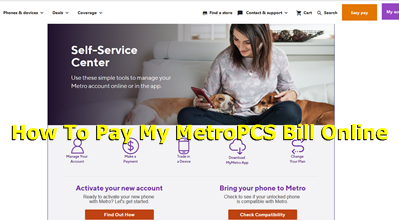
Your monthly bills minus the hassle
Manage, track, and pay for your fave services. All in one secure app.
Fewer apps means more free time
Bouncing between billers’ sites? Save time. Pay bills in the PayPal app.
How To Pay Bills with Paypal – Full Guide 2024
FAQ
Can I use PayPal to pay MetroPCS?
To top up your MetroPCS Plan simply select the amount you need and enter your phone number. You can use PayPal, Trustly, Mastercard, a credit or debit card, or one of more than 23 other safe and secure ways to pay. When the payment is complete, your balance will be topped up immediately!.
Can I use PayPal to pay utility bills?
You can pay your phone bills and other recurring charges with PayPal Bill Pay on your Android, iPhone, or iPad. You can set up PayPal as a payment method on the service provider’s website. Locate the payment tab of the website. Select PayPal as your payment method, log in, then confirm the payment.
What other ways can I pay my Metro PCS bill?
No problem. Make one-time payments on our website-without extra fees. It’s quick, easy, and all you need is a debit or credit card. Call 888-8metro8 (888-863-8768) or dial *611 from your Metro by T-Mobile phone.
Can I pay my phone bill through PayPal?
How do I make a metro payment?
Just log in at metrobyt-mobile. com and click on “Make a Payment” to get started. You’ll need to enter your payment amount and payment method. Metro accepts major credit cards, debit cards, and PayPal. If you want your bill to be paid automatically every month from the method you chose, make sure you check the box to sign up for AutoPay.
How do I pay my metro by T-Mobile cell phone bill?
To keep your cell phone service, you need to pay your bill on time every month. Metro by T-Mobile gives you a few easy ways to pay your bill, so you never miss a payment. You can pay your bill online, by calling a bill pay number, or in person at authorized dealers. You can also pay through the Metro by T-Mobile app.
What is Metro by T-Mobile autopay?
AutoPay is a worry-free way to make payments. Your chosen saved payment method will be used by Metro by T-Mobile to take money out of your account three days before your payment cycle date. How do I set up AutoPay? I just enrolled in AutoPay. When will my first automatic payment take effect?.
How does Metro autopay work?
Metro will charge your chosen debit or credit card on file every month around the due date of your bill. You’ll get an email confirmation with details. Just note that enabling AutoPay doesn’t mean bills are paid early. The charge occurs on the actual due date, not before.
How do I pay for Metro PCS?
Go to your Metro PCS payment page and use one of the options presented. Those are the only options which work. 02.11.2017 04:11 PM Do not use a PP business debit card! Metro PCS is a bad carrier; they’ll mark it as pending and completed in your PP account, leaving you to pay in cash or with another card to keep the service going.
How do I pay a bill with PayPal?
Some biller websites allow you to pay with PayPal directly from their site by choosing PayPal during checkout. You can use your PayPal balance routing and account numbers to pay bills on other sites with PayPal Direct Debit if you are signed up for PayPal Direct Deposit.