Every business owner knows how important it is to stay on top of their bills. But making timely payments to your vendors and suppliers can be challenging. It can be hard to keep track of who you owe money to, how much you owe, and when you need to pay them. Taking the time to then balance your accounts payable represents yet another challenge.
Most business owners would agree that those boring administrative tasks are not worth the time. Instead, they would rather spend that time on tasks that build the business and make money.
Thankfully, tools like QuickBooks Bill Pay can help you lighten your load and recover valuable time that you can reinvest in your business. QuickBooks has built a bill payment feature right into our accounting software to help small business owners get back in charge of their money. This way, you can avoid the time and stress of managing your bills.
Paying bills is a necessary but often tedious task for any business. However with Quickbooks Online Bill Pay you can simplify and streamline the bill payment process.
In this comprehensive tutorial, I’ll walk you through everything you need to know to get started with Quickbooks Online Bill Pay. We’ll cover:
- What is Quickbooks Online Bill Pay and how it works
- Setting up Bill Pay
- Connecting bank accounts
- Scheduling payments
- Partial and recurring payments
- Customizing payment settings
- Tracking payment history
- Canceling payments
- Troubleshooting issues
What is Quickbooks Online Bill Pay?
Quickbooks Online Bill Pay is an add-on service that integrates with your Quickbooks Online account. It allows you to schedule and pay bills directly within Quickbooks, without having to write checks or make online payments yourself.
With Bill Pay, you can:
- Schedule one-time or recurring payments to vendors
- Pay bills by check, debit card or ACH transfer
- Make full or partial payments
- Customize payment settings for each vendor
- Access payment confirmation and status updates
- View payment history and reporting
Payments can be made from any US. bank account. Funds are withdrawn on the scheduled payment date and either an electronic payment or physical check is sent to the payee
Bill Pay essentially automates the bill payment process, saving you time and ensuring bills are paid accurately and on time. It’s a convenient way to consolidate bill payment with your accounting workflow.
Setting Up Quickbooks Online Bill Pay
Setting up Bill Pay is simple and straightforward. Here are the steps
-
Sign into your Quickbooks Online account
-
From the left navigation menu, click on Settings then select Add-ons
-
Locate Bill Pay in the list and click Set up
-
Select your desired Bill Pay subscription plan
-
Enter your billing details and click Subscribe
-
Accept the terms of service
-
Bill Pay will now show as “Enabled” in your list of add-on services
Once enabled, Bill Pay will appear in the left menu. You can start scheduling payments right away.
You pay extra each month for Bill Pay on top of your Quickbooks subscription. There are three levels of prices that depend on the features and the number of payments that are included.
I recommend Bill Pay Premium for $40/month. It allows unlimited electronic payments and 50 physical check payments. This plan is more than enough for most small businesses to be able to pay.
Connecting Your Bank Accounts
To use Bill Pay to pay your bills, you must first link the bank account(s) from which you want to take money out.
-
From the Bill Pay menu, click Select account
-
Choose your bank from the list of options
-
Enter your online banking credentials to link the account
-
Quickbooks will withdraw two small deposits to verify the account
-
Once the micro-deposits show in your account, return to Bill Pay and enter the amounts to complete verification
You can connect multiple bank accounts and switch between them when scheduling payments. Just remember funds must be available on the scheduled payment date.
Scheduling Payments
Scheduling one-time or recurring payments to vendors is simple with Quickbooks Bill Pay.
From the Bills page:
-
Select the bill(s) you want to pay
-
Choose Schedule Payments
-
Select the bank account to withdraw funds from
-
Pick a delivery date for the payment
-
Choose payment method – check or ACH
-
Optional: edit vendor info or add a memo
-
Click Schedule Payments to complete
As the payment is processed, you’ll get emails letting you know, and your vendor will be told about it.
The bill will automatically move to the Paid tab once the payment clears. You can also view status updates and payment history right in Bill Pay.
Making Partial & Recurring Payments
Quickbooks Bill Pay makes it easy to pay only a portion of a bill or set up recurring payments.
For partial payments:
-
When scheduling, enter the partial amount you want to pay
-
The remainder will stay open so you can pay the rest later
For recurring payments:
-
Check “Make this a recurring payment”
-
Set frequency, end date and delivery date
-
Automatically scheduled on the recurrence schedule
These features allow you to pay large bills in installments or pay fixed recurring expenses over time.
Customizing Payment Settings
Inside Bill Pay, you can view and edit payment details for each vendor.
Under Vendors, click a vendor name and you can:
- Update contact information
- Add delivery instructions
- Change payment account on file
- View payment history
- Add memos that will appear on payments
It’s a good idea to verify or add info like payment mailing address, account numbers, contact department etc. to ensure smooth payment delivery.
Tracking Payment History
All payments scheduled through Bill Pay can be viewed from the Payments page. You can see:
- Upcoming scheduled payments
- Payment status
- Payment details
- Any errors or issues
You can also filter by date range or vendor to analyze payment activity.
From the Bills tab, you can view both paid and unpaid bills. This allows you to reconcile payments and match them back to invoices.
Canceling Payments
If you need to cancel an upcoming scheduled payment, you can easily do so from the Bill Pay Payments page:
-
Locate the payment and click View Details
-
Click Cancel This Payment
-
Confirm the cancellation
The payment will be canceled and the bill will go back to unpaid status.
Just be aware that payments can only be canceled up until 12 am Pacific Time the night before the scheduled withdrawal date. Once in process, a payment cannot be canceled.
Troubleshooting Issues
While Bill Pay usually runs smoothly, occasional issues can come up:
-
Insufficient funds – Make sure your bank account has enough available funds on the scheduled payment date. Top up the account balance if needed.
-
Incorrect payee details – Double check vendor payment info like account numbers under their Bill Pay profile. Update details if required.
-
Payment processing delays – Some delays may happen with banks/transfers. Allow a few extra days before following up.
-
Wrong amount – If the amount paid doesn’t match the bill, you may have entered the wrong amount when scheduling. Void the charge and re-pay the correct amount.
-
Other errors – Problems are rare but can happen. Contact Quickbooks Bill Pay customer support for assistance.
As long as the correct vendor details are entered, payments scheduled through Bill Pay will go through without a hitch in most cases. Reach out to support if you encounter any persistent issues.
Quickbooks Bill Pay – Final Thoughts
Key benefits include:
- Automated payment scheduling
- Recurring payments
- Partial & installment payments
- Payment reminders and confirmations
- Detailed payment tracking and reporting
While it does cost extra, Bill Pay can save time, improve organization and ensure bills are consistently paid on time. The convenience and integration with Quickbooks invoices and expenses reporting make it a valuable add-on for any small business.
Just be sure to properly set up vendor payment details and fund your bank account to avoid any hiccups. But overall, Bill Pay takes the hassle out of paying suppliers so you can focus on higher value aspects of running your business!
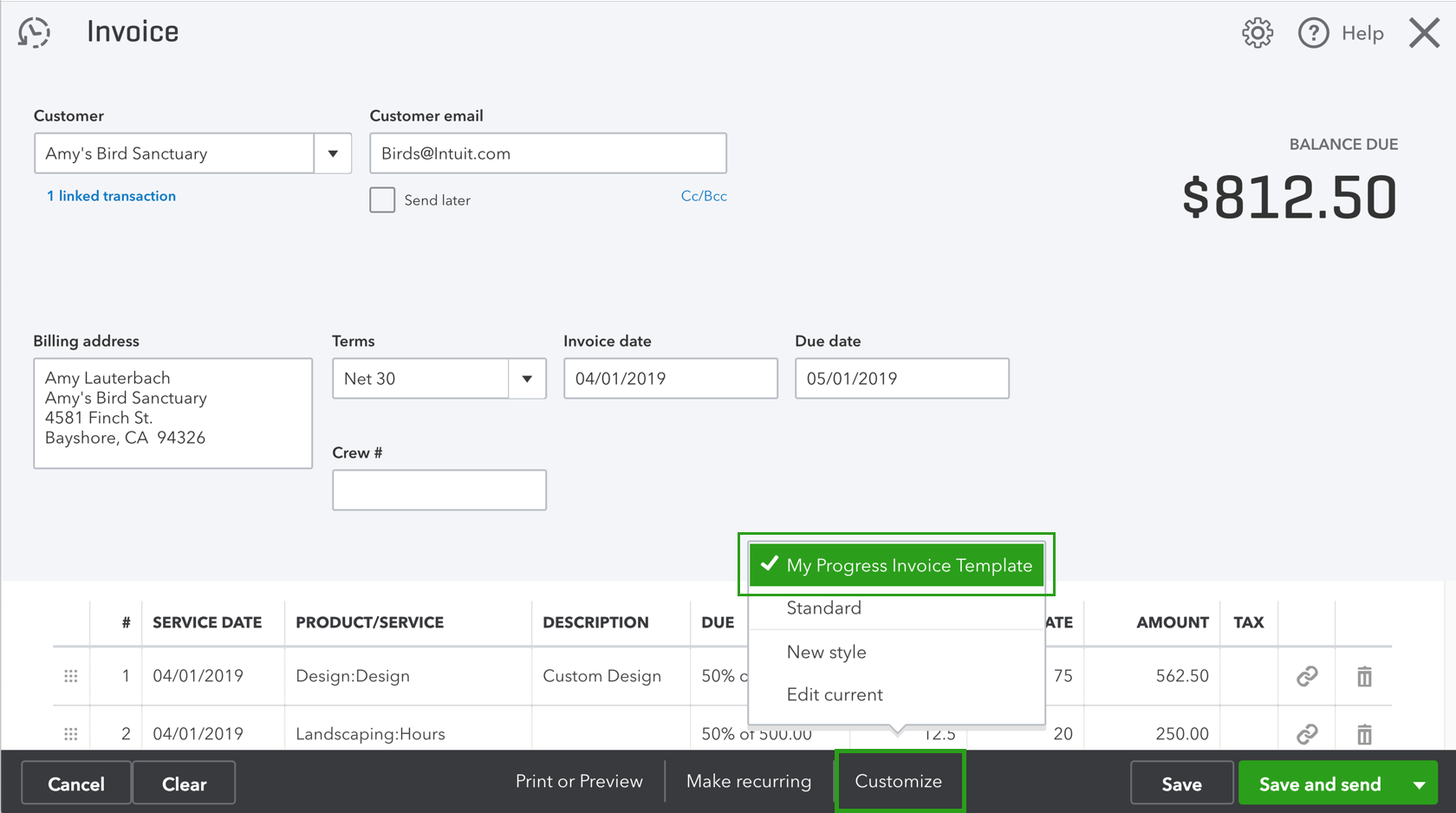
Accept payments and pay bills
QuickBooks has what you need to manage your money, all in one place.
What is QuickBooks Bill Pay?
Many small businesses rely on QuickBooks to record bills, keep their books up to date, and manage the accounting for their business. Now, QuickBooks can help automate recording bills and paying them using QuickBooks Bill Pay — a new, built-in payment solution for small business owners who use QuickBooks. Whatever your business needs, QuickBooks has a bill pay solution to help you manage bills more efficiently.
Check out our Bill Pay subscription plans to find the right one for your business. We even have a pay-as-you-go plan that doesn’t charge a monthly fee. With a Bill Pay Premium plan, you get additional access to tools to manage payments to contractors and unlimited 1099 e-filing through QuickBooks**. With Bill Pay Elite you get all the benefits of the lower plans along with powerful tools to manage bill approval workflows, so you can delegate bill payments to your team. You can build a system of checks and balances and limit who can see your financial data by giving your team roles and permissions. **.
QuickBooks Bill Pay is full of powerful automation features that are meant to help you stop paying your bills by hand, which takes a lot of time. If you do all of your bill recording, payment, and reconciliation in one place, instead of across multiple software programs and locations, you can save time and make bill payments more efficient. You can do this all in QuickBooks.
A single late payment can drop your credit score. QuickBooks Bill Pay allows you to schedule upcoming payments so that you can stress less about due dates.
QuickBooks Bill Pay can be used for your business bills. And because you can make sure your vendor gets paid as scheduled, it can help you hold on to your cash longer and better manage your cash flow.
Quickbooks Online Bill Pay Tutorial
FAQ
What happened to QuickBooks Bill Pay?
The Bill Pay powered by Melio integration was discontinued last May 20, 2024. Businesses that use this service will be able to apply for one of three QuickBooks Bill Pay plans.
What are two ways to fund payments using QuickBooks Bill Pay?
You can pay bills directly from QuickBooks with your bank account, debit or credit card. You can choose how your vendors receive their payment by ACH or check. Once you schedule your bills they automatically show as paid in QuickBooks.
How do I pay bills in QuickBooks Online?
You can now pay bills by either printing checks or using the free QuickBooks Online bill payments feature. The next tutorial in our QuickBooks Online Training Course is how to enter bank transactions in QuickBooks Online manually. Mark Calatrava is an accounting expert for Fit Small Business.
How does QuickBooks Online help with bill payment?
QuickBooks Online allows you to digitize your bill management, scheduling, approval and payment workflows. Here are some ways QuickBooks Online helps you streamline bill payment operations: Go to Expenses, then Bills (Take me there). From the Add bill ▼ dropdown, select Upload from computer.
What is QuickBooks bill pay?
QuickBooks Bill Pay is a built-in payment solution for small business owners using QuickBooks. It integrates bill payments with your accounting software to ensure your financial data is always in sync. Imagine ditching the tedious, manual work involved in paying bills. That’s what QuickBooks Bill Pay offers with its powerful automation.
How do I enter bills and record payments in QuickBooks Online?
Here’s how to enter bills and record payments towards them in QuickBooks. For a better experience, open this article in QuickBooks Online. Launch side-by-side view To watch more how-to videos, visit our video section. Sign in to your QuickBooks Online account. Go to Expenses, then Bills (Take me there).
How do I Sync my bill payment information in QuickBooks Online?
In the Payment account in QuickBooks dropdown, select the corresponding account from your QuickBooks chart of accounts to sync your payment information accurately in your QuickBooks Online account. Or, select + Add new to create a new account in QuickBooks to track your bill payment information.
How do I schedule a bill in QuickBooks Online?
Sign in to your QuickBooks Online company file. Select Expenses, then Bills (Take me there), and go to your existing unpaid bills. Select Schedule payment on the bill you want to pay, or select multiple bills you want to pay by checking the box next to the bill. Schedule directly from Expenses (Take me there) or Vendors (Take me there).