If you are reading this, you’re likely considering migrating SharePoint to Office 365. When considering a migration to SharePoint Online, there are some critical questions to take ask yourself early on to ensure your project goes smoothly. Here are 5 questions we recommend asking yourself before getting started on your migration efforts.
Prepare and plan your migration with ShareGate’s source analysis feature
# What state is my current SharePoint content in?
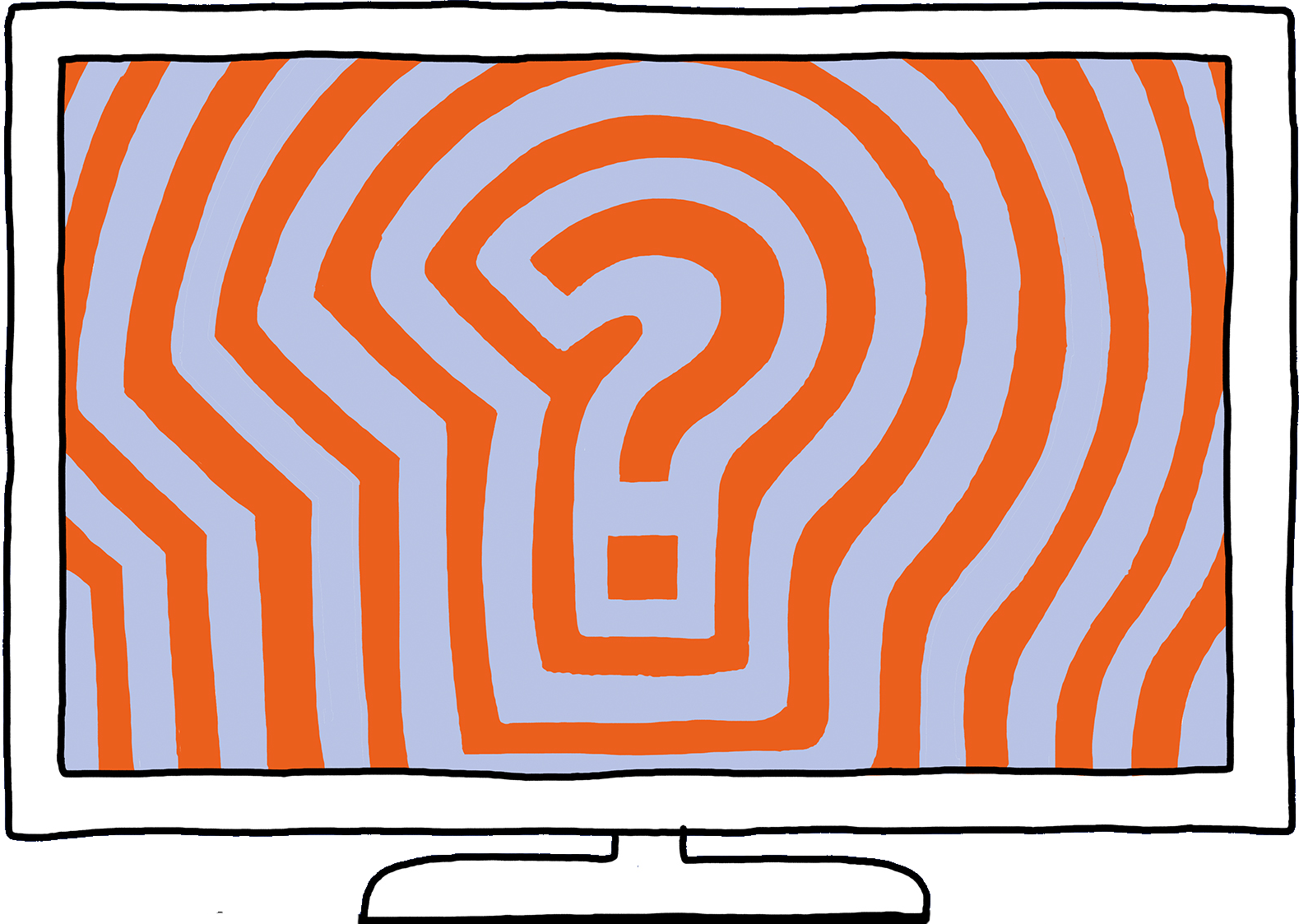
Before any migration project starts, have a look at the state of your current content. If files and documents aren’t structured properly right now, a one-on-one migration to SharePoint Online won’t really be much of a benefit to anyone.
Migrating an existing system, in a poor state of organization is affectionately known as “garbage in, garbage out”. The end results can only be as good as the current system.
So think carefully about what content to migrate, and why. What can be archived to another system, or simply left where it is? Leaving content on old systems, marking it as read-only, and maintaining it for a fixed period of time is a good way of not having to move everything in one go.
One great way to approach this type of work is to organize workshops with key stakeholders—people who understand the content and structure of things on the current system. Talk to them about what they have, and how they use it. Investigate the ways in which content is stored, and think about how this information architecture can be reworked.
Once you have a new structure and a set of content you actually need, you are in a much better position to perform some sort of automated migration. To make sure everything goes smoothly, you might want to run a pre-migration checkup before launching the real thing.
# Am I migrating content, functionality or both?
When moving from an old system to a new one, from SharePoint ‘on premises’ or files shares to SharePoint Online, are you just migrating content? Or are there features and functions that you also want to move?
Migrating content alone can be hard, migrating functionality as well requires extra care.
When you have a clear audit of the functionality you wish to move, you need to think about how it will work in SharePoint Online. Is any of the functionality custom-written? Is it app-based? What standards are used?
At this stage, you’ll want to carefully consider the unique nature of the Microsoft 365 cloud platform. Not all functionality and code are compatible with SharePoint Online.
For example, full trust farm solutions cannot be migrated one-to-one to SharePoint Online. Microsoft only supports its new “App” development model, so changes might need to be made to how code is written and structured.
We advise looking at the Microsoft documentation: Plan customizations, solutions, and apps for SharePoint. It provides great insight into the modern SharePoint tools and solutions regarding any legacy customizations made to SharePoint on-premises.
Are you a SharePoint developer for SharePoint on-premises? If so, it’s time to get familiar with the SharePoint Framework. It’s the way forward for SharePoint custom development.
Migrating from an older SharePoint version, or a totally different system is also a good time to rethink the use of any custom functionality. Can it be replaced with ‘out-of-the-box’ features in SharePoint Online? SharePoint Online offers a lot of new features, and more are being added regularly. Perhaps your custom functionality is no longer needed?
# Do users know how to use SharePoint Online?
There are many good reasons to move to SharePoint Online. More than likely these are documented in a business case, and include things like:
One thing that is often forgotten, especially when dealing with new features, is that a new system can initially confuse. Those used to a particular way of working, an existing file structure, or a certain look and feel might need a little help.
Human beings are typically not good at dealing with changing environments. This is not only true for IT systems, but for any new product that comes into their lives. Twenty years ago, a number of technology surveys asked people whether they would use a mobile phone outdoors in the open air. Almost everyone replied they would never do such a thing. Unthinkable today! In short, change takes time.
So before you start any migration project think about how users might react. Is any sort of communications plan in place to tell them what is happening? Do they need training? Have you accounted for a minor productivity loss in the first couple of weeks of using the new system?
Does SharePoint 2016 Contain Architectural Changes?
The short answer is: yes. There are some architectural changes and enhancements in server topology you need to be aware of, especially if you’re not yet familiar with SharePoint Online.
While these changes offer better resilience, load balancing and performance, deciding on which services to run on which server can not only be intricate but may also require running extra servers—introducing an extra cost factor into the entire scheme.
From a setup standpoint, it’s a tough balancing act between large and small server deployments. While small, single server deployments are easier to accomplish than large multi-server deployments, they may have redundancy and performance problems. The good news is, SharePoint 2016 prides itself on its ease of setup with large, multi-server scenarios.
FAQ
What is ShareGate migration tool?
How does ShareGate migration work?
What are the limitations of ShareGate?
- Connecting to a site currently being created.
- Current Storage Used for Site Collection is Incorrect.
- Retrieving Custom Site Template Names is not Supported.
- Some personal views may be removed after a Clean Limited Access operation.
